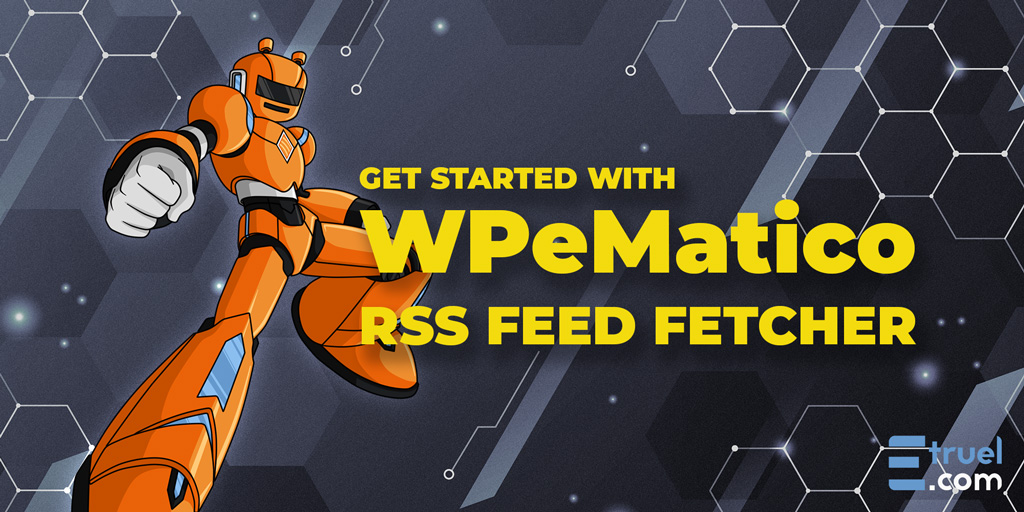Table of Contents
709958aaff6c2f2dd438101a82ee817adcff863131b45539617e958cbbeeead2.eyJibG9ja05hbWUiOiJyYW5rLW1hdGhcL3RvYy1ibG9jayIsImF0dHJzIjp7ImhlYWRpbmdzIjpbeyJrZXkiOiI4M2IzODM1ZS04M2ZmLTQzM2QtODhhZS01NjYwNWI1NmFiMTEiLCJjb250ZW50IjoiTGV0J3MgZ2V0IHN0YXJ0ZWQiLCJsZXZlbCI6MiwibGluayI6IiNsZXRzLWdldC1zdGFydGVkIiwiZGlzYWJsZSI6ZmFsc2UsImlzVXBkYXRlZCI6ZmFsc2UsImlzR2VuZXJhdGVkTGluayI6dHJ1ZX0seyJrZXkiOiJlNzA4MDE4My1jNmQxLTRkYTEtODhlZi03M2VjYjBkOWIxNGYiLCJjb250ZW50IjoiMyB0aGluZ3MgeW91IG5lZWQgdG8ga25vdyB0byBjcmVhdGUgeW91ciBmaXJzdCBjYW1wYWlnbiBpbiBXUGVNYXRpY28iLCJsZXZlbCI6MiwibGluayI6IiMzLXRoaW5ncy15b3UtbmVlZC10by1rbm93LXRvLWNyZWF0ZS15b3VyLWZpcnN0LWNhbXBhaWduLWluLXctcGUtbWF0aWNvIiwiZGlzYWJsZSI6ZmFsc2UsImlzVXBkYXRlZCI6dHJ1ZSwiaXNHZW5lcmF0ZWRMaW5rIjp0cnVlfSx7ImtleSI6IjNlN2NlZDJhLTc2M2ItNDM2MC1iNTk4LWE1ZTllODA2NDFjYiIsImNvbnRlbnQiOiI0IFdheXMgdG8gZ2V0IGV4dHJhIGhlbHAgdXNpbmcgV1BlTWF0aWNvOiIsImxldmVsIjoyLCJsaW5rIjoiIzQtd2F5cy10by1nZXQtZXh0cmEtaGVscC11c2luZy13LXBlLW1hdGljbyIsImRpc2FibGUiOmZhbHNlLCJpc1VwZGF0ZWQiOmZhbHNlLCJpc0dlbmVyYXRlZExpbmsiOnRydWV9LHsia2V5IjoiNzQ2MTk5NzctNDBkNy00ZTVlLWEyZTctMDM3NDg1NzJhNzg0IiwiY29udGVudCI6IlN0YXkgdXAgdG8gZGF0ZSB3aXRoIGFsbCBvdXIgbmV3cyEiLCJsZXZlbCI6MiwibGluayI6IiNzdGF5LXVwLXRvLWRhdGUtd2l0aC1hbGwtb3VyLW5ld3MiLCJkaXNhYmxlIjpmYWxzZSwiaXNVcGRhdGVkIjpmYWxzZSwiaXNHZW5lcmF0ZWRMaW5rIjp0cnVlfV0sImxpc3RTdHlsZSI6InVsIiwiZXhjbHVkZUhlYWRpbmdzIjpbImgzIl0sImFsaWduIjoicmlnaHQiLCJmb250U2l6ZSI6InNtYWxsIiwiZGlzYWJsZUNhY2hlIjpmYWxzZX0sImlubmVyQmxvY2tzIjpbXSwiaW5uZXJIVE1MIjoiXG48ZGl2IGNsYXNzPVwid3AtYmxvY2stcmFuay1tYXRoLXRvYy1ibG9jayBhbGlnbnJpZ2h0IGhhcy1zbWFsbC1mb250LXNpemVcIiBpZD1cInJhbmstbWF0aC10b2NcIj48bmF2Pjx1bD48bGkgY2xhc3M9XCJcIj48YSBocmVmPVwiI2xldHMtZ2V0LXN0YXJ0ZWRcIj5MZXQncyBnZXQgc3RhcnRlZDxcL2E+PFwvbGk+PGxpIGNsYXNzPVwiXCI+PGEgaHJlZj1cIiMzLXRoaW5ncy15b3UtbmVlZC10by1rbm93LXRvLWNyZWF0ZS15b3VyLWZpcnN0LWNhbXBhaWduLWluLXctcGUtbWF0aWNvXCI+MyB0aGluZ3MgeW91IG5lZWQgdG8ga25vdyB0byBjcmVhdGUgeW91ciBmaXJzdCBjYW1wYWlnbiBpbiBXUGVNYXRpY288XC9hPjxcL2xpPjxsaSBjbGFzcz1cIlwiPjxhIGhyZWY9XCIjNC13YXlzLXRvLWdldC1leHRyYS1oZWxwLXVzaW5nLXctcGUtbWF0aWNvXCI+NCBXYXlzIHRvIGdldCBleHRyYSBoZWxwIHVzaW5nIFdQZU1hdGljbzo8XC9hPjxcL2xpPjxsaSBjbGFzcz1cIlwiPjxhIGhyZWY9XCIjc3RheS11cC10by1kYXRlLXdpdGgtYWxsLW91ci1uZXdzXCI+U3RheSB1cCB0byBkYXRlIHdpdGggYWxsIG91ciBuZXdzITxcL2E+PFwvbGk+PFwvdWw+PFwvbmF2PjxcL2Rpdj5cbiIsImlubmVyQ29udGVudCI6WyJcbjxkaXYgY2xhc3M9XCJ3cC1ibG9jay1yYW5rLW1hdGgtdG9jLWJsb2NrIGFsaWducmlnaHQgaGFzLXNtYWxsLWZvbnQtc2l6ZVwiIGlkPVwicmFuay1tYXRoLXRvY1wiPjxuYXY+PHVsPjxsaSBjbGFzcz1cIlwiPjxhIGhyZWY9XCIjbGV0cy1nZXQtc3RhcnRlZFwiPkxldCdzIGdldCBzdGFydGVkPFwvYT48XC9saT48bGkgY2xhc3M9XCJcIj48YSBocmVmPVwiIzMtdGhpbmdzLXlvdS1uZWVkLXRvLWtub3ctdG8tY3JlYXRlLXlvdXItZmlyc3QtY2FtcGFpZ24taW4tdy1wZS1tYXRpY29cIj4zIHRoaW5ncyB5b3UgbmVlZCB0byBrbm93IHRvIGNyZWF0ZSB5b3VyIGZpcnN0IGNhbXBhaWduIGluIFdQZU1hdGljbzxcL2E+PFwvbGk+PGxpIGNsYXNzPVwiXCI+PGEgaHJlZj1cIiM0LXdheXMtdG8tZ2V0LWV4dHJhLWhlbHAtdXNpbmctdy1wZS1tYXRpY29cIj40IFdheXMgdG8gZ2V0IGV4dHJhIGhlbHAgdXNpbmcgV1BlTWF0aWNvOjxcL2E+PFwvbGk+PGxpIGNsYXNzPVwiXCI+PGEgaHJlZj1cIiNzdGF5LXVwLXRvLWRhdGUtd2l0aC1hbGwtb3VyLW5ld3NcIj5TdGF5IHVwIHRvIGRhdGUgd2l0aCBhbGwgb3VyIG5ld3MhPFwvYT48XC9saT48XC91bD48XC9uYXY+PFwvZGl2PlxuIl0sImNvbnRleHRfdHlwZSI6InNpbmdsZSJ9Let’s get startede31096777345c0a8bdb14053ae4d60b10613a33af43c617c98addcd3489c00a0.eyJibG9ja05hbWUiOiJjb3JlXC9oZWFkaW5nIiwiYXR0cnMiOnsiZGlzYWJsZUNhY2hlIjpmYWxzZX0sImlubmVyQmxvY2tzIjpbXSwiaW5uZXJIVE1MIjoiXG48aDIgY2xhc3M9XCJ3cC1ibG9jay1oZWFkaW5nXCIgaWQ9XCJsZXRzLWdldC1zdGFydGVkXCI+TGV0J3MgZ2V0IHN0YXJ0ZWQ8XC9oMj5cbiIsImlubmVyQ29udGVudCI6WyJcbjxoMiBjbGFzcz1cIndwLWJsb2NrLWhlYWRpbmdcIiBpZD1cImxldHMtZ2V0LXN0YXJ0ZWRcIj5MZXQncyBnZXQgc3RhcnRlZDxcL2gyPlxuIl0sImNvbnRleHRfdHlwZSI6InNpbmdsZSJ9
We want to help you get started. Your first steps with WPeMatico are very important to us, and we want you to have no doubts or confusion in the process.4876c28aa558d212fd0b6f043c9dbf114fbbc768f29721910df8084719cc26dd.eyJibG9ja05hbWUiOiJjb3JlXC9wYXJhZ3JhcGgiLCJhdHRycyI6eyJkaXNhYmxlQ2FjaGUiOmZhbHNlfSwiaW5uZXJCbG9ja3MiOltdLCJpbm5lckhUTUwiOiJcbjxwPldlIHdhbnQgdG8gaGVscCB5b3UgZ2V0IHN0YXJ0ZWQuIFlvdXIgZmlyc3Qgc3RlcHMgd2l0aCBXUGVNYXRpY28gYXJlIHZlcnkgaW1wb3J0YW50IHRvIHVzLCBhbmQgd2Ugd2FudCB5b3UgdG8gaGF2ZSBubyBkb3VidHMgb3IgY29uZnVzaW9uIGluIHRoZSBwcm9jZXNzLjxcL3A+XG4iLCJpbm5lckNvbnRlbnQiOlsiXG48cD5XZSB3YW50IHRvIGhlbHAgeW91IGdldCBzdGFydGVkLiBZb3VyIGZpcnN0IHN0ZXBzIHdpdGggV1BlTWF0aWNvIGFyZSB2ZXJ5IGltcG9ydGFudCB0byB1cywgYW5kIHdlIHdhbnQgeW91IHRvIGhhdmUgbm8gZG91YnRzIG9yIGNvbmZ1c2lvbiBpbiB0aGUgcHJvY2Vzcy48XC9wPlxuIl0sImNvbnRleHRfdHlwZSI6InNpbmdsZSJ9
Autoblogging in the blink of an eye! On complete autopilot, WPeMatico gets new content regularly for your site! WPeMatico is an easy to use autoblogging plugin. Organized into campaigns, it publishes your posts automatically from the RSS/Atom feeds of your choice. db60f30ec6b8a15f893dfb76f19dec1454d9780b459d26415dcf88b52786e58f.eyJibG9ja05hbWUiOiJjb3JlXC9wYXJhZ3JhcGgiLCJhdHRycyI6eyJkaXNhYmxlQ2FjaGUiOmZhbHNlfSwiaW5uZXJCbG9ja3MiOltdLCJpbm5lckhUTUwiOiJcbjxwPkF1dG9ibG9nZ2luZyBpbiB0aGUgYmxpbmsgb2YgYW4gZXllISBPbiBjb21wbGV0ZSBhdXRvcGlsb3QsIFdQZU1hdGljbyBnZXRzIG5ldyBjb250ZW50IHJlZ3VsYXJseSBmb3IgeW91ciBzaXRlISBXUGVNYXRpY28gaXMgYW4gZWFzeSB0byB1c2UgYXV0b2Jsb2dnaW5nIHBsdWdpbi4gT3JnYW5pemVkIGludG8gY2FtcGFpZ25zLCBpdCBwdWJsaXNoZXMgeW91ciBwb3N0cyBhdXRvbWF0aWNhbGx5IGZyb20gdGhlIFJTU1wvQXRvbSBmZWVkcyBvZiB5b3VyIGNob2ljZS4gIDxcL3A+XG4iLCJpbm5lckNvbnRlbnQiOlsiXG48cD5BdXRvYmxvZ2dpbmcgaW4gdGhlIGJsaW5rIG9mIGFuIGV5ZSEgT24gY29tcGxldGUgYXV0b3BpbG90LCBXUGVNYXRpY28gZ2V0cyBuZXcgY29udGVudCByZWd1bGFybHkgZm9yIHlvdXIgc2l0ZSEgV1BlTWF0aWNvIGlzIGFuIGVhc3kgdG8gdXNlIGF1dG9ibG9nZ2luZyBwbHVnaW4uIE9yZ2FuaXplZCBpbnRvIGNhbXBhaWducywgaXQgcHVibGlzaGVzIHlvdXIgcG9zdHMgYXV0b21hdGljYWxseSBmcm9tIHRoZSBSU1NcL0F0b20gZmVlZHMgb2YgeW91ciBjaG9pY2UuICA8XC9wPlxuIl0sImNvbnRleHRfdHlwZSI6InNpbmdsZSJ9
If you don’t have it yet you can install it from your WordPress plugin page by searching for “WPeMatico” or you can also download it for free directly from the WordPress.org plugin page, click here.4c529567c8e01b6e1eb75e9923bfccc2bbe5db9094dc867a60a7026b51266dd2.eyJibG9ja05hbWUiOiJjb3JlXC9wYXJhZ3JhcGgiLCJhdHRycyI6eyJkaXNhYmxlQ2FjaGUiOmZhbHNlfSwiaW5uZXJCbG9ja3MiOltdLCJpbm5lckhUTUwiOiJcbjxwPklmIHlvdSBkb24ndCBoYXZlIGl0IHlldCB5b3UgY2FuIGluc3RhbGwgaXQgZnJvbSB5b3VyIFdvcmRQcmVzcyBwbHVnaW4gcGFnZSBieSBzZWFyY2hpbmcgZm9yIFwiPGVtPjxzdHJvbmc+V1BlTWF0aWNvPFwvc3Ryb25nPjxcL2VtPlwiIG9yIHlvdSBjYW4gYWxzbyBkb3dubG9hZCBpdCBmb3IgZnJlZSBkaXJlY3RseSBmcm9tIHRoZSA8YSBocmVmPVwiaHR0cHM6XC9cL3dvcmRwcmVzcy5vcmdcL3BsdWdpblwvd3BlbWF0aWNvXC9cIiB0YXJnZXQ9XCJfYmxhbmtcIiByZWw9XCJub3JlZmVycmVyIG5vb3BlbmVyXCI+V29yZFByZXNzLm9yZzxcL2E+IHBsdWdpbiBwYWdlLCA8YSBocmVmPVwiaHR0cHM6XC9cL2Rvd25sb2Fkcy53b3JkcHJlc3Mub3JnXC9wbHVnaW5cL3dwZW1hdGljby56aXBcIj5jbGljayBoZXJlPFwvYT4uPFwvcD5cbiIsImlubmVyQ29udGVudCI6WyJcbjxwPklmIHlvdSBkb24ndCBoYXZlIGl0IHlldCB5b3UgY2FuIGluc3RhbGwgaXQgZnJvbSB5b3VyIFdvcmRQcmVzcyBwbHVnaW4gcGFnZSBieSBzZWFyY2hpbmcgZm9yIFwiPGVtPjxzdHJvbmc+V1BlTWF0aWNvPFwvc3Ryb25nPjxcL2VtPlwiIG9yIHlvdSBjYW4gYWxzbyBkb3dubG9hZCBpdCBmb3IgZnJlZSBkaXJlY3RseSBmcm9tIHRoZSA8YSBocmVmPVwiaHR0cHM6XC9cL3dvcmRwcmVzcy5vcmdcL3BsdWdpblwvd3BlbWF0aWNvXC9cIiB0YXJnZXQ9XCJfYmxhbmtcIiByZWw9XCJub3JlZmVycmVyIG5vb3BlbmVyXCI+V29yZFByZXNzLm9yZzxcL2E+IHBsdWdpbiBwYWdlLCA8YSBocmVmPVwiaHR0cHM6XC9cL2Rvd25sb2Fkcy53b3JkcHJlc3Mub3JnXC9wbHVnaW5cL3dwZW1hdGljby56aXBcIj5jbGljayBoZXJlPFwvYT4uPFwvcD5cbiJdLCJjb250ZXh0X3R5cGUiOiJzaW5nbGUifQ==
Use the following tips (which will be very helpful to you) to get started with WPeMatico. You’ll be up and running in no time.1c987fc657fcd4a99abe79cc37c9009283eb0f664c17f2aecea0932be4cbc0dc.eyJibG9ja05hbWUiOiJjb3JlXC9wYXJhZ3JhcGgiLCJhdHRycyI6eyJkaXNhYmxlQ2FjaGUiOmZhbHNlfSwiaW5uZXJCbG9ja3MiOltdLCJpbm5lckhUTUwiOiJcbjxwPlVzZSB0aGUgZm9sbG93aW5nIHRpcHMgKHdoaWNoIHdpbGwgYmUgdmVyeSBoZWxwZnVsIHRvIHlvdSkgdG8gZ2V0IHN0YXJ0ZWQgd2l0aCBXUGVNYXRpY28uIFlvdSdsbCBiZSB1cCBhbmQgcnVubmluZyBpbiBubyB0aW1lLjxcL3A+XG4iLCJpbm5lckNvbnRlbnQiOlsiXG48cD5Vc2UgdGhlIGZvbGxvd2luZyB0aXBzICh3aGljaCB3aWxsIGJlIHZlcnkgaGVscGZ1bCB0byB5b3UpIHRvIGdldCBzdGFydGVkIHdpdGggV1BlTWF0aWNvLiBZb3UnbGwgYmUgdXAgYW5kIHJ1bm5pbmcgaW4gbm8gdGltZS48XC9wPlxuIl0sImNvbnRleHRfdHlwZSI6InNpbmdsZSJ9
3 things you need to know to create your first campaign in WPeMatico2cb0e5c58ccc0d30134555994fad645d47755a6a051351952396db9842028889.eyJibG9ja05hbWUiOiJjb3JlXC9oZWFkaW5nIiwiYXR0cnMiOnsiZGlzYWJsZUNhY2hlIjpmYWxzZX0sImlubmVyQmxvY2tzIjpbXSwiaW5uZXJIVE1MIjoiXG48aDIgY2xhc3M9XCJ3cC1ibG9jay1oZWFkaW5nXCIgaWQ9XCIzLXRoaW5ncy15b3UtbmVlZC10by1rbm93LXRvLWNyZWF0ZS15b3VyLWZpcnN0LWNhbXBhaWduLWluLXctcGUtbWF0aWNvXCI+MyB0aGluZ3MgeW91IG5lZWQgdG8ga25vdyB0byBjcmVhdGUgeW91ciBmaXJzdCBjYW1wYWlnbiBpbiBXUGVNYXRpY288XC9oMj5cbiIsImlubmVyQ29udGVudCI6WyJcbjxoMiBjbGFzcz1cIndwLWJsb2NrLWhlYWRpbmdcIiBpZD1cIjMtdGhpbmdzLXlvdS1uZWVkLXRvLWtub3ctdG8tY3JlYXRlLXlvdXItZmlyc3QtY2FtcGFpZ24taW4tdy1wZS1tYXRpY29cIj4zIHRoaW5ncyB5b3UgbmVlZCB0byBrbm93IHRvIGNyZWF0ZSB5b3VyIGZpcnN0IGNhbXBhaWduIGluIFdQZU1hdGljbzxcL2gyPlxuIl0sImNvbnRleHRfdHlwZSI6InNpbmdsZSJ9
1- Find the feed URL e0f811f15e947ec2f5eb4e1df6651bb368dc78c565171a3c4cd5649a97ca8564.eyJibG9ja05hbWUiOiJjb3JlXC9oZWFkaW5nIiwiYXR0cnMiOnsibGV2ZWwiOjMsImRpc2FibGVDYWNoZSI6ZmFsc2V9LCJpbm5lckJsb2NrcyI6W10sImlubmVySFRNTCI6IlxuPGgzIGNsYXNzPVwid3AtYmxvY2staGVhZGluZ1wiIGlkPVwiMS1maW5kLXRoZS1mZWVkLXVybFwiPjEtIEZpbmQgdGhlIGZlZWQgVVJMIDxcL2gzPlxuIiwiaW5uZXJDb250ZW50IjpbIlxuPGgzIGNsYXNzPVwid3AtYmxvY2staGVhZGluZ1wiIGlkPVwiMS1maW5kLXRoZS1mZWVkLXVybFwiPjEtIEZpbmQgdGhlIGZlZWQgVVJMIDxcL2gzPlxuIl0sImNvbnRleHRfdHlwZSI6InNpbmdsZSJ9
RSS is a technology to facilitate the distribution of information in a centralized way. Usually daily visit several websites to see if there is anything new in our favorite places. The fundamental principle behind RSS is that “the receiver is no longer searching for information, it is the information that goes searching for the receiver.” If you use an RSS aggregators not have to visit each of these sites because they receive all the news in one place. The aggregator checks your favorite websites searching for new content and features directly, without any effort on your part.ecb57c6ca5c9b77d3a4e3653c9632c6c15575809ed96d08720f776fdc563c066.eyJibG9ja05hbWUiOiJjb3JlXC9wYXJhZ3JhcGgiLCJhdHRycyI6eyJkaXNhYmxlQ2FjaGUiOmZhbHNlfSwiaW5uZXJCbG9ja3MiOltdLCJpbm5lckhUTUwiOiJcbjxwPlJTUyBpcyBhIHRlY2hub2xvZ3kgdG8gZmFjaWxpdGF0ZSB0aGUgZGlzdHJpYnV0aW9uIG9mIGluZm9ybWF0aW9uIGluIGEgY2VudHJhbGl6ZWQgd2F5LiBVc3VhbGx5IGRhaWx5IHZpc2l0IHNldmVyYWwgd2Vic2l0ZXMgdG8gc2VlIGlmIHRoZXJlIGlzIGFueXRoaW5nIG5ldyBpbiBvdXIgZmF2b3JpdGUgcGxhY2VzLiBUaGUgZnVuZGFtZW50YWwgcHJpbmNpcGxlIGJlaGluZCBSU1MgaXMgdGhhdCBcdTIwMWN0aGUgcmVjZWl2ZXIgaXMgbm8gbG9uZ2VyIHNlYXJjaGluZyBmb3IgaW5mb3JtYXRpb24sIGl0IGlzIHRoZSBpbmZvcm1hdGlvbiB0aGF0IGdvZXMgc2VhcmNoaW5nIGZvciB0aGUgcmVjZWl2ZXIuXHUyMDFkIElmIHlvdSB1c2UgYW4gUlNTIGFnZ3JlZ2F0b3JzIG5vdCBoYXZlIHRvIHZpc2l0IGVhY2ggb2YgdGhlc2Ugc2l0ZXMgYmVjYXVzZSB0aGV5IHJlY2VpdmUgYWxsIHRoZSBuZXdzIGluIG9uZSBwbGFjZS4gVGhlIGFnZ3JlZ2F0b3IgY2hlY2tzIHlvdXIgZmF2b3JpdGUgd2Vic2l0ZXMgc2VhcmNoaW5nIGZvciBuZXcgY29udGVudCBhbmQgZmVhdHVyZXMgZGlyZWN0bHksIHdpdGhvdXQgYW55IGVmZm9ydCBvbiB5b3VyIHBhcnQuPFwvcD5cbiIsImlubmVyQ29udGVudCI6WyJcbjxwPlJTUyBpcyBhIHRlY2hub2xvZ3kgdG8gZmFjaWxpdGF0ZSB0aGUgZGlzdHJpYnV0aW9uIG9mIGluZm9ybWF0aW9uIGluIGEgY2VudHJhbGl6ZWQgd2F5LiBVc3VhbGx5IGRhaWx5IHZpc2l0IHNldmVyYWwgd2Vic2l0ZXMgdG8gc2VlIGlmIHRoZXJlIGlzIGFueXRoaW5nIG5ldyBpbiBvdXIgZmF2b3JpdGUgcGxhY2VzLiBUaGUgZnVuZGFtZW50YWwgcHJpbmNpcGxlIGJlaGluZCBSU1MgaXMgdGhhdCBcdTIwMWN0aGUgcmVjZWl2ZXIgaXMgbm8gbG9uZ2VyIHNlYXJjaGluZyBmb3IgaW5mb3JtYXRpb24sIGl0IGlzIHRoZSBpbmZvcm1hdGlvbiB0aGF0IGdvZXMgc2VhcmNoaW5nIGZvciB0aGUgcmVjZWl2ZXIuXHUyMDFkIElmIHlvdSB1c2UgYW4gUlNTIGFnZ3JlZ2F0b3JzIG5vdCBoYXZlIHRvIHZpc2l0IGVhY2ggb2YgdGhlc2Ugc2l0ZXMgYmVjYXVzZSB0aGV5IHJlY2VpdmUgYWxsIHRoZSBuZXdzIGluIG9uZSBwbGFjZS4gVGhlIGFnZ3JlZ2F0b3IgY2hlY2tzIHlvdXIgZmF2b3JpdGUgd2Vic2l0ZXMgc2VhcmNoaW5nIGZvciBuZXcgY29udGVudCBhbmQgZmVhdHVyZXMgZGlyZWN0bHksIHdpdGhvdXQgYW55IGVmZm9ydCBvbiB5b3VyIHBhcnQuPFwvcD5cbiJdLCJjb250ZXh0X3R5cGUiOiJzaW5nbGUifQ==
Blogs contain an XML file on their main page. In most WordPress blogs, the feed URL is defined as follows: f14adbfa341e41519823f1a03a2ca9119b9f98d812bca211fd84e815d92e0ae0.eyJibG9ja05hbWUiOiJjb3JlXC9wYXJhZ3JhcGgiLCJhdHRycyI6eyJkaXNhYmxlQ2FjaGUiOmZhbHNlfSwiaW5uZXJCbG9ja3MiOltdLCJpbm5lckhUTUwiOiJcbjxwPkJsb2dzIGNvbnRhaW4gYW4gWE1MIGZpbGUgb24gdGhlaXIgbWFpbiBwYWdlLiBJbiBtb3N0IFdvcmRQcmVzcyBibG9ncywgdGhlIGZlZWQgVVJMIGlzIGRlZmluZWQgYXMgZm9sbG93czogPFwvcD5cbiIsImlubmVyQ29udGVudCI6WyJcbjxwPkJsb2dzIGNvbnRhaW4gYW4gWE1MIGZpbGUgb24gdGhlaXIgbWFpbiBwYWdlLiBJbiBtb3N0IFdvcmRQcmVzcyBibG9ncywgdGhlIGZlZWQgVVJMIGlzIGRlZmluZWQgYXMgZm9sbG93czogPFwvcD5cbiJdLCJjb250ZXh0X3R5cGUiOiJzaW5nbGUifQ==
https://domain.com/feedefca3dbbf4516fac487bd5de8adde17f7d51b0f828c3e6a69867fda2997bba90.eyJibG9ja05hbWUiOiJjb3JlXC9wYXJhZ3JhcGgiLCJhdHRycyI6eyJkaXNhYmxlQ2FjaGUiOmZhbHNlfSwiaW5uZXJCbG9ja3MiOltdLCJpbm5lckhUTUwiOiJcbjxwPjxzdHJvbmc+PGVtPmh0dHBzOlwvXC9kb21haW4uY29tXC9mZWVkPFwvZW0+PFwvc3Ryb25nPjxcL3A+XG4iLCJpbm5lckNvbnRlbnQiOlsiXG48cD48c3Ryb25nPjxlbT5odHRwczpcL1wvZG9tYWluLmNvbVwvZmVlZDxcL2VtPjxcL3N0cm9uZz48XC9wPlxuIl0sImNvbnRleHRfdHlwZSI6InNpbmdsZSJ9
4f748b26369f4d7eb29be4cd39cbe11cd7a89a341e058cf1ca29a3329a98f68c.eyJibG9ja05hbWUiOiJjb3JlXC9xdW90ZSIsImF0dHJzIjp7ImRpc2FibGVDYWNoZSI6ZmFsc2V9LCJpbm5lckJsb2NrcyI6W3siYmxvY2tOYW1lIjoiY29yZVwvcGFyYWdyYXBoIiwiYXR0cnMiOltdLCJpbm5lckJsb2NrcyI6W10sImlubmVySFRNTCI6IlxuPHA+PHN0cm9uZz48ZW0+aHR0cHM6XC9cL2RvbWFpbi5jb21cL2ZlZWQ8XC9lbT48XC9zdHJvbmc+PFwvcD5cbiIsImlubmVyQ29udGVudCI6WyJcbjxwPjxzdHJvbmc+PGVtPmh0dHBzOlwvXC9kb21haW4uY29tXC9mZWVkPFwvZW0+PFwvc3Ryb25nPjxcL3A+XG4iXX1dLCJpbm5lckhUTUwiOiJcbjxibG9ja3F1b3RlIGNsYXNzPVwid3AtYmxvY2stcXVvdGVcIj48XC9ibG9ja3F1b3RlPlxuIiwiaW5uZXJDb250ZW50IjpbIlxuPGJsb2NrcXVvdGUgY2xhc3M9XCJ3cC1ibG9jay1xdW90ZVwiPiIsbnVsbCwiPFwvYmxvY2txdW90ZT5cbiJdLCJjb250ZXh0X3R5cGUiOiJzaW5nbGUifQ==
After you have the feed URL you want to use you must add it to the “Feed URL” field in the campaign to run it and fetch the items.9341f90d95bd58e219eae25daec1e70b0835374eb6281c5685d00403ece8a823.eyJibG9ja05hbWUiOiJjb3JlXC9wYXJhZ3JhcGgiLCJhdHRycyI6eyJkaXNhYmxlQ2FjaGUiOmZhbHNlfSwiaW5uZXJCbG9ja3MiOltdLCJpbm5lckhUTUwiOiJcbjxwPkFmdGVyIHlvdSBoYXZlIHRoZSBmZWVkIFVSTCB5b3Ugd2FudCB0byB1c2UgeW91IG11c3QgYWRkIGl0IHRvIHRoZSA8c3Ryb25nPlx1MjAxY0ZlZWQgVVJMXHUyMDFkPFwvc3Ryb25nPiBmaWVsZCBpbiB0aGUgY2FtcGFpZ24gdG8gcnVuIGl0IGFuZCBmZXRjaCB0aGUgaXRlbXMuPFwvcD5cbiIsImlubmVyQ29udGVudCI6WyJcbjxwPkFmdGVyIHlvdSBoYXZlIHRoZSBmZWVkIFVSTCB5b3Ugd2FudCB0byB1c2UgeW91IG11c3QgYWRkIGl0IHRvIHRoZSA8c3Ryb25nPlx1MjAxY0ZlZWQgVVJMXHUyMDFkPFwvc3Ryb25nPiBmaWVsZCBpbiB0aGUgY2FtcGFpZ24gdG8gcnVuIGl0IGFuZCBmZXRjaCB0aGUgaXRlbXMuPFwvcD5cbiJdLCJjb250ZXh0X3R5cGUiOiJzaW5nbGUifQ==
2- WPeMatico Settings:93e499de9544d8b4f02d7987e2eda4b41624403f63b94f8cf2c0572d60af97d8.eyJibG9ja05hbWUiOiJjb3JlXC9oZWFkaW5nIiwiYXR0cnMiOnsibGV2ZWwiOjMsImRpc2FibGVDYWNoZSI6ZmFsc2V9LCJpbm5lckJsb2NrcyI6W10sImlubmVySFRNTCI6IlxuPGgzIGNsYXNzPVwid3AtYmxvY2staGVhZGluZ1wiIGlkPVwiMi13LXBlLW1hdGljby1zZXR0aW5nc1wiPjItIFdQZU1hdGljbyBTZXR0aW5nczo8XC9oMz5cbiIsImlubmVyQ29udGVudCI6WyJcbjxoMyBjbGFzcz1cIndwLWJsb2NrLWhlYWRpbmdcIiBpZD1cIjItdy1wZS1tYXRpY28tc2V0dGluZ3NcIj4yLSBXUGVNYXRpY28gU2V0dGluZ3M6PFwvaDM+XG4iXSwiY29udGV4dF90eXBlIjoic2luZ2xlIn0=
The WPeMatico “Settings” menu is where you’ll set all global aspects for the operation of the plugin and the global options for campaigns, advanced options and tools.11f2f4bdcb78f237a01480f2f99f086981ea43770de1b3c1e508439228f4247a.eyJibG9ja05hbWUiOiJjb3JlXC9wYXJhZ3JhcGgiLCJhdHRycyI6eyJkaXNhYmxlQ2FjaGUiOmZhbHNlfSwiaW5uZXJCbG9ja3MiOltdLCJpbm5lckhUTUwiOiJcbjxwPlRoZSBXUGVNYXRpY28gPHN0cm9uZz5cIlNldHRpbmdzXCI8XC9zdHJvbmc+IG1lbnUgaXMgd2hlcmUgeW91J2xsIHNldCBhbGwgZ2xvYmFsIGFzcGVjdHMgZm9yIHRoZSBvcGVyYXRpb24gb2YgdGhlIHBsdWdpbiBhbmQgdGhlIGdsb2JhbCBvcHRpb25zIGZvciBjYW1wYWlnbnMsIGFkdmFuY2VkIG9wdGlvbnMgYW5kIHRvb2xzLjxcL3A+XG4iLCJpbm5lckNvbnRlbnQiOlsiXG48cD5UaGUgV1BlTWF0aWNvIDxzdHJvbmc+XCJTZXR0aW5nc1wiPFwvc3Ryb25nPiBtZW51IGlzIHdoZXJlIHlvdSdsbCBzZXQgYWxsIGdsb2JhbCBhc3BlY3RzIGZvciB0aGUgb3BlcmF0aW9uIG9mIHRoZSBwbHVnaW4gYW5kIHRoZSBnbG9iYWwgb3B0aW9ucyBmb3IgY2FtcGFpZ25zLCBhZHZhbmNlZCBvcHRpb25zIGFuZCB0b29scy48XC9wPlxuIl0sImNvbnRleHRfdHlwZSI6InNpbmdsZSJ9
In this screen you will find many configurable options, for example, you can configure the options for multimedia files such as images, audios and videos, enable extra features, configure duplicate control and you can even configure an external or internal WordPress CRON scheduler to run the campaigns automatically. Most of these settings can be overwritten inside each campaign, making the experience more customizable.f317735c2b6a071b7f8861740313b5bfb1650d47608730f2e025f13db4e05046.eyJibG9ja05hbWUiOiJjb3JlXC9wYXJhZ3JhcGgiLCJhdHRycyI6eyJkaXNhYmxlQ2FjaGUiOmZhbHNlfSwiaW5uZXJCbG9ja3MiOltdLCJpbm5lckhUTUwiOiJcbjxwPkluIHRoaXMgc2NyZWVuIHlvdSB3aWxsIGZpbmQgbWFueSBjb25maWd1cmFibGUgb3B0aW9ucywgZm9yIGV4YW1wbGUsIHlvdSBjYW4gY29uZmlndXJlIHRoZSBvcHRpb25zIGZvciBtdWx0aW1lZGlhIGZpbGVzIHN1Y2ggYXMgPHN0cm9uZz5pbWFnZXM8XC9zdHJvbmc+LCA8c3Ryb25nPmF1ZGlvcyA8XC9zdHJvbmc+YW5kIDxzdHJvbmc+dmlkZW9zPFwvc3Ryb25nPiwgZW5hYmxlIDxzdHJvbmc+ZXh0cmEgZmVhdHVyZXM8XC9zdHJvbmc+LCBjb25maWd1cmUgPHN0cm9uZz5kdXBsaWNhdGUgY29udHJvbCA8XC9zdHJvbmc+YW5kIHlvdSBjYW4gZXZlbiBjb25maWd1cmUgYW4gPHN0cm9uZz5leHRlcm5hbCA8XC9zdHJvbmc+b3IgPHN0cm9uZz5pbnRlcm5hbCA8XC9zdHJvbmc+V29yZFByZXNzIDxzdHJvbmc+Q1JPTiBzY2hlZHVsZXI8XC9zdHJvbmc+IHRvIHJ1biB0aGUgY2FtcGFpZ25zIGF1dG9tYXRpY2FsbHkuIE1vc3Qgb2YgdGhlc2Ugc2V0dGluZ3MgY2FuIGJlIG92ZXJ3cml0dGVuIGluc2lkZSBlYWNoIGNhbXBhaWduLCBtYWtpbmcgdGhlIGV4cGVyaWVuY2UgbW9yZSBjdXN0b21pemFibGUuPFwvcD5cbiIsImlubmVyQ29udGVudCI6WyJcbjxwPkluIHRoaXMgc2NyZWVuIHlvdSB3aWxsIGZpbmQgbWFueSBjb25maWd1cmFibGUgb3B0aW9ucywgZm9yIGV4YW1wbGUsIHlvdSBjYW4gY29uZmlndXJlIHRoZSBvcHRpb25zIGZvciBtdWx0aW1lZGlhIGZpbGVzIHN1Y2ggYXMgPHN0cm9uZz5pbWFnZXM8XC9zdHJvbmc+LCA8c3Ryb25nPmF1ZGlvcyA8XC9zdHJvbmc+YW5kIDxzdHJvbmc+dmlkZW9zPFwvc3Ryb25nPiwgZW5hYmxlIDxzdHJvbmc+ZXh0cmEgZmVhdHVyZXM8XC9zdHJvbmc+LCBjb25maWd1cmUgPHN0cm9uZz5kdXBsaWNhdGUgY29udHJvbCA8XC9zdHJvbmc+YW5kIHlvdSBjYW4gZXZlbiBjb25maWd1cmUgYW4gPHN0cm9uZz5leHRlcm5hbCA8XC9zdHJvbmc+b3IgPHN0cm9uZz5pbnRlcm5hbCA8XC9zdHJvbmc+V29yZFByZXNzIDxzdHJvbmc+Q1JPTiBzY2hlZHVsZXI8XC9zdHJvbmc+IHRvIHJ1biB0aGUgY2FtcGFpZ25zIGF1dG9tYXRpY2FsbHkuIE1vc3Qgb2YgdGhlc2Ugc2V0dGluZ3MgY2FuIGJlIG92ZXJ3cml0dGVuIGluc2lkZSBlYWNoIGNhbXBhaWduLCBtYWtpbmcgdGhlIGV4cGVyaWVuY2UgbW9yZSBjdXN0b21pemFibGUuPFwvcD5cbiJdLCJjb250ZXh0X3R5cGUiOiJzaW5nbGUifQ==
The direct link to the WPeMatico Settings should look something like this:912390da1ab02cd4138645dbec770eadf1fc5d64846781539b432df402f55ffb.eyJibG9ja05hbWUiOiJjb3JlXC9wYXJhZ3JhcGgiLCJhdHRycyI6eyJkaXNhYmxlQ2FjaGUiOmZhbHNlfSwiaW5uZXJCbG9ja3MiOltdLCJpbm5lckhUTUwiOiJcbjxwPlRoZSBkaXJlY3QgbGluayB0byB0aGUgV1BlTWF0aWNvIFNldHRpbmdzIHNob3VsZCBsb29rIHNvbWV0aGluZyBsaWtlIHRoaXM6PFwvcD5cbiIsImlubmVyQ29udGVudCI6WyJcbjxwPlRoZSBkaXJlY3QgbGluayB0byB0aGUgV1BlTWF0aWNvIFNldHRpbmdzIHNob3VsZCBsb29rIHNvbWV0aGluZyBsaWtlIHRoaXM6PFwvcD5cbiJdLCJjb250ZXh0X3R5cGUiOiJzaW5nbGUifQ==
https://yourdomain.com/wp-admin/edit.php?post_type=wpematico&page=wpematico_settingsee8d55c9ad8dedf7b0828576660446944d4556adef27442d3d9f9c7e8201142d.eyJibG9ja05hbWUiOiJjb3JlXC9wYXJhZ3JhcGgiLCJhdHRycyI6eyJzdHlsZSI6eyJlbGVtZW50cyI6eyJsaW5rIjp7ImNvbG9yIjp7InRleHQiOiIjMDAzZWRjIn19fSwiY29sb3IiOnsidGV4dCI6IiMwMDNlZGMifX0sImNsYXNzTmFtZSI6IndwLWVsZW1lbnRzLTdlYWNhODZlNjM4NTE1Y2Y1NWY5ZWZjY2VjZDJmMWY3IiwiZGlzYWJsZUNhY2hlIjpmYWxzZX0sImlubmVyQmxvY2tzIjpbXSwiaW5uZXJIVE1MIjoiXG48cCBjbGFzcz1cImhhcy10ZXh0LWNvbG9yIGhhcy1saW5rLWNvbG9yXCIgc3R5bGU9XCJjb2xvcjojMDAzZWRjXCI+aHR0cHM6XC9cL3lvdXJkb21haW4uY29tXC93cC1hZG1pblwvZWRpdC5waHA/cG9zdF90eXBlPXdwZW1hdGljbyZwYWdlPXdwZW1hdGljb19zZXR0aW5nczxcL3A+XG4iLCJpbm5lckNvbnRlbnQiOlsiXG48cCBjbGFzcz1cImhhcy10ZXh0LWNvbG9yIGhhcy1saW5rLWNvbG9yXCIgc3R5bGU9XCJjb2xvcjojMDAzZWRjXCI+aHR0cHM6XC9cL3lvdXJkb21haW4uY29tXC93cC1hZG1pblwvZWRpdC5waHA/cG9zdF90eXBlPXdwZW1hdGljbyZwYWdlPXdwZW1hdGljb19zZXR0aW5nczxcL3A+XG4iXSwiY29udGV4dF90eXBlIjoic2luZ2xlIn0=
a7f6aa1064d8134f79a314f4085d60362d4c806dc0c1db7dabfafe74db023e94.eyJibG9ja05hbWUiOiJjb3JlXC9xdW90ZSIsImF0dHJzIjp7ImRpc2FibGVDYWNoZSI6ZmFsc2V9LCJpbm5lckJsb2NrcyI6W3siYmxvY2tOYW1lIjoiY29yZVwvcGFyYWdyYXBoIiwiYXR0cnMiOnsic3R5bGUiOnsiZWxlbWVudHMiOnsibGluayI6eyJjb2xvciI6eyJ0ZXh0IjoiIzAwM2VkYyJ9fX0sImNvbG9yIjp7InRleHQiOiIjMDAzZWRjIn19fSwiaW5uZXJCbG9ja3MiOltdLCJpbm5lckhUTUwiOiJcbjxwIGNsYXNzPVwiaGFzLXRleHQtY29sb3IgaGFzLWxpbmstY29sb3JcIiBzdHlsZT1cImNvbG9yOiMwMDNlZGNcIj5odHRwczpcL1wveW91cmRvbWFpbi5jb21cL3dwLWFkbWluXC9lZGl0LnBocD9wb3N0X3R5cGU9d3BlbWF0aWNvJnBhZ2U9d3BlbWF0aWNvX3NldHRpbmdzPFwvcD5cbiIsImlubmVyQ29udGVudCI6WyJcbjxwIGNsYXNzPVwiaGFzLXRleHQtY29sb3IgaGFzLWxpbmstY29sb3JcIiBzdHlsZT1cImNvbG9yOiMwMDNlZGNcIj5odHRwczpcL1wveW91cmRvbWFpbi5jb21cL3dwLWFkbWluXC9lZGl0LnBocD9wb3N0X3R5cGU9d3BlbWF0aWNvJnBhZ2U9d3BlbWF0aWNvX3NldHRpbmdzPFwvcD5cbiJdfV0sImlubmVySFRNTCI6IlxuPGJsb2NrcXVvdGUgY2xhc3M9XCJ3cC1ibG9jay1xdW90ZVwiPjxcL2Jsb2NrcXVvdGU+XG4iLCJpbm5lckNvbnRlbnQiOlsiXG48YmxvY2txdW90ZSBjbGFzcz1cIndwLWJsb2NrLXF1b3RlXCI+IixudWxsLCI8XC9ibG9ja3F1b3RlPlxuIl0sImNvbnRleHRfdHlwZSI6InNpbmdsZSJ9
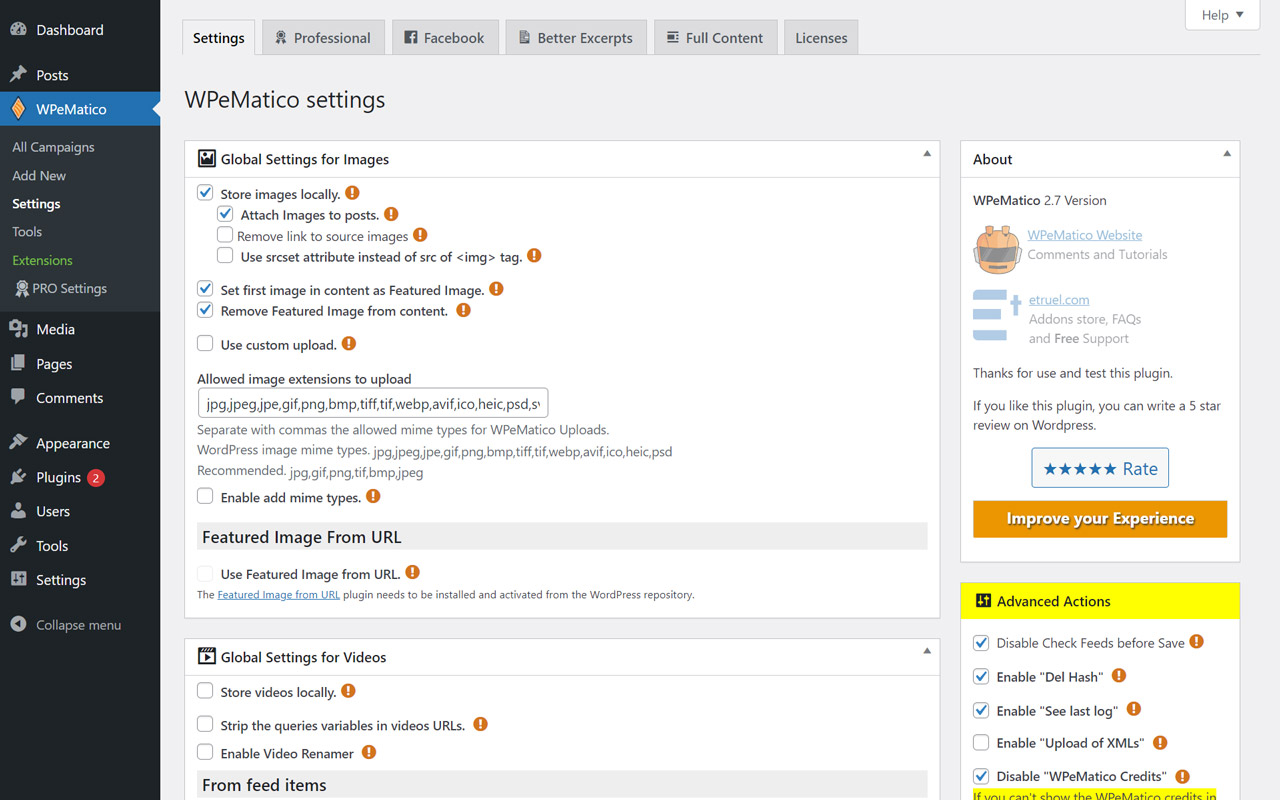 c31fa496913fe7c78e3d73b9d3d943c6b33f144745b9e90a9f811f9a7015c008.eyJibG9ja05hbWUiOiJjb3JlXC9pbWFnZSIsImF0dHJzIjp7ImlkIjo0OTYzLCJzaXplU2x1ZyI6ImZ1bGwiLCJsaW5rRGVzdGluYXRpb24iOiJtZWRpYSIsImRpc2FibGVDYWNoZSI6ZmFsc2V9LCJpbm5lckJsb2NrcyI6W10sImlubmVySFRNTCI6IlxuPGZpZ3VyZSBjbGFzcz1cIndwLWJsb2NrLWltYWdlIHNpemUtZnVsbFwiPjxhIGhyZWY9XCJodHRwczpcL1wvd3d3LndwZW1hdGljby5jb21cL3dwLWNvbnRlbnRcL3VwbG9hZHNcLzIwMjRcLzA1XC93cGVtYXRpY28tc2V0dGluZ3MuanBnXCI+PGltZyBzcmM9XCJodHRwczpcL1wvd3d3LndwZW1hdGljby5jb21cL3dwLWNvbnRlbnRcL3VwbG9hZHNcLzIwMjRcLzA1XC93cGVtYXRpY28tc2V0dGluZ3MuanBnXCIgYWx0PVwiR2V0IHN0YXJ0ZWRcIiBjbGFzcz1cIndwLWltYWdlLTQ5NjNcIlwvPjxcL2E+PFwvZmlndXJlPlxuIiwiaW5uZXJDb250ZW50IjpbIlxuPGZpZ3VyZSBjbGFzcz1cIndwLWJsb2NrLWltYWdlIHNpemUtZnVsbFwiPjxhIGhyZWY9XCJodHRwczpcL1wvd3d3LndwZW1hdGljby5jb21cL3dwLWNvbnRlbnRcL3VwbG9hZHNcLzIwMjRcLzA1XC93cGVtYXRpY28tc2V0dGluZ3MuanBnXCI+PGltZyBzcmM9XCJodHRwczpcL1wvd3d3LndwZW1hdGljby5jb21cL3dwLWNvbnRlbnRcL3VwbG9hZHNcLzIwMjRcLzA1XC93cGVtYXRpY28tc2V0dGluZ3MuanBnXCIgYWx0PVwiR2V0IHN0YXJ0ZWRcIiBjbGFzcz1cIndwLWltYWdlLTQ5NjNcIlwvPjxcL2E+PFwvZmlndXJlPlxuIl0sImNvbnRleHRfdHlwZSI6InNpbmdsZSJ9
c31fa496913fe7c78e3d73b9d3d943c6b33f144745b9e90a9f811f9a7015c008.eyJibG9ja05hbWUiOiJjb3JlXC9pbWFnZSIsImF0dHJzIjp7ImlkIjo0OTYzLCJzaXplU2x1ZyI6ImZ1bGwiLCJsaW5rRGVzdGluYXRpb24iOiJtZWRpYSIsImRpc2FibGVDYWNoZSI6ZmFsc2V9LCJpbm5lckJsb2NrcyI6W10sImlubmVySFRNTCI6IlxuPGZpZ3VyZSBjbGFzcz1cIndwLWJsb2NrLWltYWdlIHNpemUtZnVsbFwiPjxhIGhyZWY9XCJodHRwczpcL1wvd3d3LndwZW1hdGljby5jb21cL3dwLWNvbnRlbnRcL3VwbG9hZHNcLzIwMjRcLzA1XC93cGVtYXRpY28tc2V0dGluZ3MuanBnXCI+PGltZyBzcmM9XCJodHRwczpcL1wvd3d3LndwZW1hdGljby5jb21cL3dwLWNvbnRlbnRcL3VwbG9hZHNcLzIwMjRcLzA1XC93cGVtYXRpY28tc2V0dGluZ3MuanBnXCIgYWx0PVwiR2V0IHN0YXJ0ZWRcIiBjbGFzcz1cIndwLWltYWdlLTQ5NjNcIlwvPjxcL2E+PFwvZmlndXJlPlxuIiwiaW5uZXJDb250ZW50IjpbIlxuPGZpZ3VyZSBjbGFzcz1cIndwLWJsb2NrLWltYWdlIHNpemUtZnVsbFwiPjxhIGhyZWY9XCJodHRwczpcL1wvd3d3LndwZW1hdGljby5jb21cL3dwLWNvbnRlbnRcL3VwbG9hZHNcLzIwMjRcLzA1XC93cGVtYXRpY28tc2V0dGluZ3MuanBnXCI+PGltZyBzcmM9XCJodHRwczpcL1wvd3d3LndwZW1hdGljby5jb21cL3dwLWNvbnRlbnRcL3VwbG9hZHNcLzIwMjRcLzA1XC93cGVtYXRpY28tc2V0dGluZ3MuanBnXCIgYWx0PVwiR2V0IHN0YXJ0ZWRcIiBjbGFzcz1cIndwLWltYWdlLTQ5NjNcIlwvPjxcL2E+PFwvZmlndXJlPlxuIl0sImNvbnRleHRfdHlwZSI6InNpbmdsZSJ93- Creating Your First Campaign 3ef83450a3b0be1686388a9b4d9efaa2c8a60a2ddf778d2ba92b6e835f11bd36.eyJibG9ja05hbWUiOiJjb3JlXC9oZWFkaW5nIiwiYXR0cnMiOnsibGV2ZWwiOjMsImRpc2FibGVDYWNoZSI6ZmFsc2V9LCJpbm5lckJsb2NrcyI6W10sImlubmVySFRNTCI6IlxuPGgzIGNsYXNzPVwid3AtYmxvY2staGVhZGluZ1wiIGlkPVwiMy1jcmVhdGluZy15b3VyLWZpcnN0LWNhbXBhaWduXCI+My0gQ3JlYXRpbmcgWW91ciBGaXJzdCBDYW1wYWlnbiZuYnNwOzxcL2gzPlxuIiwiaW5uZXJDb250ZW50IjpbIlxuPGgzIGNsYXNzPVwid3AtYmxvY2staGVhZGluZ1wiIGlkPVwiMy1jcmVhdGluZy15b3VyLWZpcnN0LWNhbXBhaWduXCI+My0gQ3JlYXRpbmcgWW91ciBGaXJzdCBDYW1wYWlnbiZuYnNwOzxcL2gzPlxuIl0sImNvbnRleHRfdHlwZSI6InNpbmdsZSJ9
The WPeMatico “All Campaigns” menu is your access point for all aspects of your Feed campaigns creation and setup to fetch the items and insert them as posts or any Custom Post Type. To create your first campaign, simply click Add New and then fill out the campaign details.2416f5684b93c6a0fa71b8fd1e51fb8ec6c76eb0f5df3c4e9f9f25928a9911dd.eyJibG9ja05hbWUiOiJjb3JlXC9wYXJhZ3JhcGgiLCJhdHRycyI6eyJkaXNhYmxlQ2FjaGUiOmZhbHNlfSwiaW5uZXJCbG9ja3MiOltdLCJpbm5lckhUTUwiOiJcbjxwPlRoZSBXUGVNYXRpY28gPHN0cm9uZz5cIkFsbCBDYW1wYWlnbnNcIjxcL3N0cm9uZz4gbWVudSBpcyB5b3VyIGFjY2VzcyBwb2ludCBmb3IgYWxsIGFzcGVjdHMgb2YgeW91ciBGZWVkIGNhbXBhaWducyBjcmVhdGlvbiBhbmQgc2V0dXAgdG8gZmV0Y2ggdGhlIGl0ZW1zIGFuZCBpbnNlcnQgdGhlbSBhcyBwb3N0cyBvciBhbnkgQ3VzdG9tIFBvc3QgVHlwZS4gVG8gY3JlYXRlIHlvdXIgZmlyc3QgY2FtcGFpZ24sIHNpbXBseSBjbGljayBBZGQgTmV3IGFuZCB0aGVuIGZpbGwgb3V0IHRoZSBjYW1wYWlnbiBkZXRhaWxzLjxcL3A+XG4iLCJpbm5lckNvbnRlbnQiOlsiXG48cD5UaGUgV1BlTWF0aWNvIDxzdHJvbmc+XCJBbGwgQ2FtcGFpZ25zXCI8XC9zdHJvbmc+IG1lbnUgaXMgeW91ciBhY2Nlc3MgcG9pbnQgZm9yIGFsbCBhc3BlY3RzIG9mIHlvdXIgRmVlZCBjYW1wYWlnbnMgY3JlYXRpb24gYW5kIHNldHVwIHRvIGZldGNoIHRoZSBpdGVtcyBhbmQgaW5zZXJ0IHRoZW0gYXMgcG9zdHMgb3IgYW55IEN1c3RvbSBQb3N0IFR5cGUuIFRvIGNyZWF0ZSB5b3VyIGZpcnN0IGNhbXBhaWduLCBzaW1wbHkgY2xpY2sgQWRkIE5ldyBhbmQgdGhlbiBmaWxsIG91dCB0aGUgY2FtcGFpZ24gZGV0YWlscy48XC9wPlxuIl0sImNvbnRleHRfdHlwZSI6InNpbmdsZSJ9
The direct link to create a new campaign should look something like this:3a7c5958a8af2c7cbdd14dd58374463004a639f19de657dc101d3ef30124a89a.eyJibG9ja05hbWUiOiJjb3JlXC9wYXJhZ3JhcGgiLCJhdHRycyI6eyJkaXNhYmxlQ2FjaGUiOmZhbHNlfSwiaW5uZXJCbG9ja3MiOltdLCJpbm5lckhUTUwiOiJcbjxwPlRoZSBkaXJlY3QgbGluayB0byBjcmVhdGUgYSBuZXcgY2FtcGFpZ24gc2hvdWxkIGxvb2sgc29tZXRoaW5nIGxpa2UgdGhpczo8XC9wPlxuIiwiaW5uZXJDb250ZW50IjpbIlxuPHA+VGhlIGRpcmVjdCBsaW5rIHRvIGNyZWF0ZSBhIG5ldyBjYW1wYWlnbiBzaG91bGQgbG9vayBzb21ldGhpbmcgbGlrZSB0aGlzOjxcL3A+XG4iXSwiY29udGV4dF90eXBlIjoic2luZ2xlIn0=
https://yourdomain.com/wp-admin/post-new.php?post_type=wpematicod8cf91611fedf088b3846655820853653a7d9716287097be60da12cdc3b74275.eyJibG9ja05hbWUiOiJjb3JlXC9wYXJhZ3JhcGgiLCJhdHRycyI6eyJzdHlsZSI6eyJjb2xvciI6eyJ0ZXh0IjoiIzAwM2VkYyJ9LCJlbGVtZW50cyI6eyJsaW5rIjp7ImNvbG9yIjp7InRleHQiOiIjMDAzZWRjIn19fX0sImNsYXNzTmFtZSI6IndwLWVsZW1lbnRzLTkwZWFiOTc1OTE3YmU1YTI4NjA2MmViZDkwMjA2ZTZlIiwiZGlzYWJsZUNhY2hlIjpmYWxzZX0sImlubmVyQmxvY2tzIjpbXSwiaW5uZXJIVE1MIjoiXG48cCBjbGFzcz1cImhhcy10ZXh0LWNvbG9yIGhhcy1saW5rLWNvbG9yXCIgc3R5bGU9XCJjb2xvcjojMDAzZWRjXCI+PGVtPmh0dHBzOlwvXC95b3VyZG9tYWluLmNvbVwvd3AtYWRtaW5cL3Bvc3QtbmV3LnBocD9wb3N0X3R5cGU9d3BlbWF0aWNvPFwvZW0+PFwvcD5cbiIsImlubmVyQ29udGVudCI6WyJcbjxwIGNsYXNzPVwiaGFzLXRleHQtY29sb3IgaGFzLWxpbmstY29sb3JcIiBzdHlsZT1cImNvbG9yOiMwMDNlZGNcIj48ZW0+aHR0cHM6XC9cL3lvdXJkb21haW4uY29tXC93cC1hZG1pblwvcG9zdC1uZXcucGhwP3Bvc3RfdHlwZT13cGVtYXRpY288XC9lbT48XC9wPlxuIl0sImNvbnRleHRfdHlwZSI6InNpbmdsZSJ9
eceba49530db7ce8f255b9932ea55c30d806c0fec0df0184cd53653278f3cdc7.eyJibG9ja05hbWUiOiJjb3JlXC9xdW90ZSIsImF0dHJzIjp7ImRpc2FibGVDYWNoZSI6ZmFsc2V9LCJpbm5lckJsb2NrcyI6W3siYmxvY2tOYW1lIjoiY29yZVwvcGFyYWdyYXBoIiwiYXR0cnMiOnsic3R5bGUiOnsiY29sb3IiOnsidGV4dCI6IiMwMDNlZGMifSwiZWxlbWVudHMiOnsibGluayI6eyJjb2xvciI6eyJ0ZXh0IjoiIzAwM2VkYyJ9fX19fSwiaW5uZXJCbG9ja3MiOltdLCJpbm5lckhUTUwiOiJcbjxwIGNsYXNzPVwiaGFzLXRleHQtY29sb3IgaGFzLWxpbmstY29sb3JcIiBzdHlsZT1cImNvbG9yOiMwMDNlZGNcIj48ZW0+aHR0cHM6XC9cL3lvdXJkb21haW4uY29tXC93cC1hZG1pblwvcG9zdC1uZXcucGhwP3Bvc3RfdHlwZT13cGVtYXRpY288XC9lbT48XC9wPlxuIiwiaW5uZXJDb250ZW50IjpbIlxuPHAgY2xhc3M9XCJoYXMtdGV4dC1jb2xvciBoYXMtbGluay1jb2xvclwiIHN0eWxlPVwiY29sb3I6IzAwM2VkY1wiPjxlbT5odHRwczpcL1wveW91cmRvbWFpbi5jb21cL3dwLWFkbWluXC9wb3N0LW5ldy5waHA/cG9zdF90eXBlPXdwZW1hdGljbzxcL2VtPjxcL3A+XG4iXX1dLCJpbm5lckhUTUwiOiJcbjxibG9ja3F1b3RlIGNsYXNzPVwid3AtYmxvY2stcXVvdGVcIj48XC9ibG9ja3F1b3RlPlxuIiwiaW5uZXJDb250ZW50IjpbIlxuPGJsb2NrcXVvdGUgY2xhc3M9XCJ3cC1ibG9jay1xdW90ZVwiPiIsbnVsbCwiPFwvYmxvY2txdW90ZT5cbiJdLCJjb250ZXh0X3R5cGUiOiJzaW5nbGUifQ==
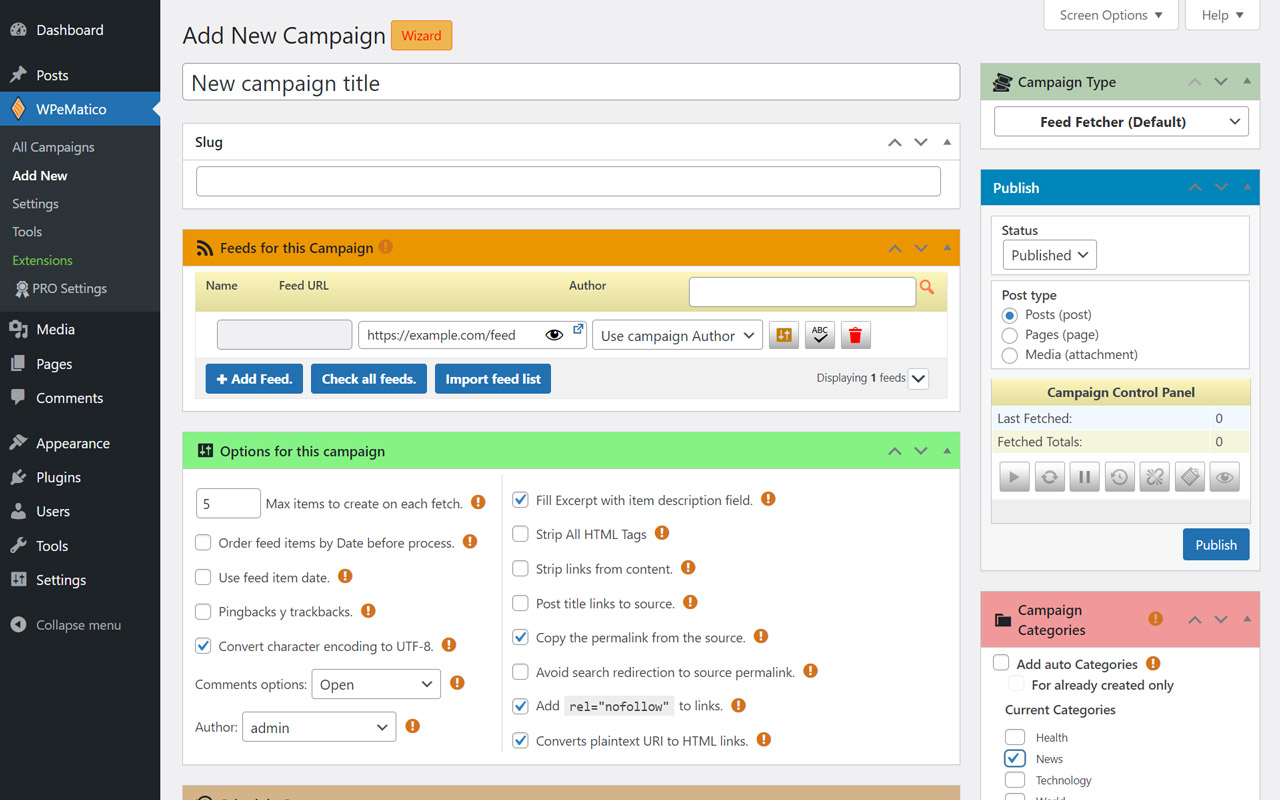 c7ea8262b6b4c9aace78e2558713a9c05d5120fd8418b72cbd1c2f64a1da96f2.eyJibG9ja05hbWUiOiJjb3JlXC9pbWFnZSIsImF0dHJzIjp7ImlkIjo0OTY0LCJzaXplU2x1ZyI6ImZ1bGwiLCJsaW5rRGVzdGluYXRpb24iOiJtZWRpYSIsImRpc2FibGVDYWNoZSI6ZmFsc2V9LCJpbm5lckJsb2NrcyI6W10sImlubmVySFRNTCI6IlxuPGZpZ3VyZSBjbGFzcz1cIndwLWJsb2NrLWltYWdlIHNpemUtZnVsbFwiPjxhIGhyZWY9XCJodHRwczpcL1wvd3d3LndwZW1hdGljby5jb21cL3dwLWNvbnRlbnRcL3VwbG9hZHNcLzIwMjRcLzA1XC93cGVtYXRpY28tbmV3LWNhbXBhaWduLmpwZ1wiPjxpbWcgc3JjPVwiaHR0cHM6XC9cL3d3dy53cGVtYXRpY28uY29tXC93cC1jb250ZW50XC91cGxvYWRzXC8yMDI0XC8wNVwvd3BlbWF0aWNvLW5ldy1jYW1wYWlnbi5qcGdcIiBhbHQ9XCJcIiBjbGFzcz1cIndwLWltYWdlLTQ5NjRcIlwvPjxcL2E+PFwvZmlndXJlPlxuIiwiaW5uZXJDb250ZW50IjpbIlxuPGZpZ3VyZSBjbGFzcz1cIndwLWJsb2NrLWltYWdlIHNpemUtZnVsbFwiPjxhIGhyZWY9XCJodHRwczpcL1wvd3d3LndwZW1hdGljby5jb21cL3dwLWNvbnRlbnRcL3VwbG9hZHNcLzIwMjRcLzA1XC93cGVtYXRpY28tbmV3LWNhbXBhaWduLmpwZ1wiPjxpbWcgc3JjPVwiaHR0cHM6XC9cL3d3dy53cGVtYXRpY28uY29tXC93cC1jb250ZW50XC91cGxvYWRzXC8yMDI0XC8wNVwvd3BlbWF0aWNvLW5ldy1jYW1wYWlnbi5qcGdcIiBhbHQ9XCJcIiBjbGFzcz1cIndwLWltYWdlLTQ5NjRcIlwvPjxcL2E+PFwvZmlndXJlPlxuIl0sImNvbnRleHRfdHlwZSI6InNpbmdsZSJ9
c7ea8262b6b4c9aace78e2558713a9c05d5120fd8418b72cbd1c2f64a1da96f2.eyJibG9ja05hbWUiOiJjb3JlXC9pbWFnZSIsImF0dHJzIjp7ImlkIjo0OTY0LCJzaXplU2x1ZyI6ImZ1bGwiLCJsaW5rRGVzdGluYXRpb24iOiJtZWRpYSIsImRpc2FibGVDYWNoZSI6ZmFsc2V9LCJpbm5lckJsb2NrcyI6W10sImlubmVySFRNTCI6IlxuPGZpZ3VyZSBjbGFzcz1cIndwLWJsb2NrLWltYWdlIHNpemUtZnVsbFwiPjxhIGhyZWY9XCJodHRwczpcL1wvd3d3LndwZW1hdGljby5jb21cL3dwLWNvbnRlbnRcL3VwbG9hZHNcLzIwMjRcLzA1XC93cGVtYXRpY28tbmV3LWNhbXBhaWduLmpwZ1wiPjxpbWcgc3JjPVwiaHR0cHM6XC9cL3d3dy53cGVtYXRpY28uY29tXC93cC1jb250ZW50XC91cGxvYWRzXC8yMDI0XC8wNVwvd3BlbWF0aWNvLW5ldy1jYW1wYWlnbi5qcGdcIiBhbHQ9XCJcIiBjbGFzcz1cIndwLWltYWdlLTQ5NjRcIlwvPjxcL2E+PFwvZmlndXJlPlxuIiwiaW5uZXJDb250ZW50IjpbIlxuPGZpZ3VyZSBjbGFzcz1cIndwLWJsb2NrLWltYWdlIHNpemUtZnVsbFwiPjxhIGhyZWY9XCJodHRwczpcL1wvd3d3LndwZW1hdGljby5jb21cL3dwLWNvbnRlbnRcL3VwbG9hZHNcLzIwMjRcLzA1XC93cGVtYXRpY28tbmV3LWNhbXBhaWduLmpwZ1wiPjxpbWcgc3JjPVwiaHR0cHM6XC9cL3d3dy53cGVtYXRpY28uY29tXC93cC1jb250ZW50XC91cGxvYWRzXC8yMDI0XC8wNVwvd3BlbWF0aWNvLW5ldy1jYW1wYWlnbi5qcGdcIiBhbHQ9XCJcIiBjbGFzcz1cIndwLWltYWdlLTQ5NjRcIlwvPjxcL2E+PFwvZmlndXJlPlxuIl0sImNvbnRleHRfdHlwZSI6InNpbmdsZSJ91348c702af0ecaaf2caa5c22343e35a9ace83e7484005ccc0aee72f09b4abc50.eyJibG9ja05hbWUiOiJjb3JlXC9wYXJhZ3JhcGgiLCJhdHRycyI6eyJkaXNhYmxlQ2FjaGUiOmZhbHNlfSwiaW5uZXJCbG9ja3MiOltdLCJpbm5lckhUTUwiOiJcbjxwPjxcL3A+XG4iLCJpbm5lckNvbnRlbnQiOlsiXG48cD48XC9wPlxuIl0sImNvbnRleHRfdHlwZSI6InNpbmdsZSJ9
4 Ways to get extra help using WPeMatico:93ebc1c2ec658648fb84abdb8ae3053f939075e30a5a6f5b434d9086ede72f8b.eyJibG9ja05hbWUiOiJjb3JlXC9oZWFkaW5nIiwiYXR0cnMiOnsiZGlzYWJsZUNhY2hlIjpmYWxzZX0sImlubmVyQmxvY2tzIjpbXSwiaW5uZXJIVE1MIjoiXG48aDIgY2xhc3M9XCJ3cC1ibG9jay1oZWFkaW5nXCIgaWQ9XCI0LXdheXMtdG8tZ2V0LWV4dHJhLWhlbHAtdXNpbmctdy1wZS1tYXRpY29cIj48c3Ryb25nPjQgV2F5cyB0byBnZXQgZXh0cmEgaGVscCB1c2luZyBXUGVNYXRpY286PFwvc3Ryb25nPjxcL2gyPlxuIiwiaW5uZXJDb250ZW50IjpbIlxuPGgyIGNsYXNzPVwid3AtYmxvY2staGVhZGluZ1wiIGlkPVwiNC13YXlzLXRvLWdldC1leHRyYS1oZWxwLXVzaW5nLXctcGUtbWF0aWNvXCI+PHN0cm9uZz40IFdheXMgdG8gZ2V0IGV4dHJhIGhlbHAgdXNpbmcgV1BlTWF0aWNvOjxcL3N0cm9uZz48XC9oMj5cbiJdLCJjb250ZXh0X3R5cGUiOiJzaW5nbGUifQ==
1- Need Help? Inline documentationa454f06aaa0a7118677dd5f83a11b07f27977cb1b488940734ac3e948324fbf9.eyJibG9ja05hbWUiOiJjb3JlXC9oZWFkaW5nIiwiYXR0cnMiOnsibGV2ZWwiOjMsImRpc2FibGVDYWNoZSI6ZmFsc2V9LCJpbm5lckJsb2NrcyI6W10sImlubmVySFRNTCI6IlxuPGgzIGNsYXNzPVwid3AtYmxvY2staGVhZGluZ1wiIGlkPVwiMS1uZWVkLWhlbHAtaW5saW5lLWRvY3VtZW50YXRpb25cIj4xLSBOZWVkIEhlbHA/IElubGluZSBkb2N1bWVudGF0aW9uPFwvaDM+XG4iLCJpbm5lckNvbnRlbnQiOlsiXG48aDMgY2xhc3M9XCJ3cC1ibG9jay1oZWFkaW5nXCIgaWQ9XCIxLW5lZWQtaGVscC1pbmxpbmUtZG9jdW1lbnRhdGlvblwiPjEtIE5lZWQgSGVscD8gSW5saW5lIGRvY3VtZW50YXRpb248XC9oMz5cbiJdLCJjb250ZXh0X3R5cGUiOiJzaW5nbGUifQ==
Are those small sentences and/or phrases that you see alongside, or underneath, a feature in WPeMatico that give a short but very helpful explanation of what the feature is and serve as guiding tips that correspond with each feature.bc365896076e7c143c78eb8e950fa47fa712561b4c294112b094535d3d8db12f.eyJibG9ja05hbWUiOiJjb3JlXC9wYXJhZ3JhcGgiLCJhdHRycyI6eyJkaXNhYmxlQ2FjaGUiOmZhbHNlfSwiaW5uZXJCbG9ja3MiOltdLCJpbm5lckhUTUwiOiJcbjxwPkFyZSB0aG9zZSBzbWFsbCBzZW50ZW5jZXMgYW5kXC9vciBwaHJhc2VzIHRoYXQgeW91IHNlZSBhbG9uZ3NpZGUsIG9yIHVuZGVybmVhdGgsIGEgZmVhdHVyZSBpbiBXUGVNYXRpY28gdGhhdCBnaXZlIGEgc2hvcnQgYnV0IHZlcnkgaGVscGZ1bCBleHBsYW5hdGlvbiBvZiB3aGF0IHRoZSBmZWF0dXJlIGlzIGFuZCBzZXJ2ZSBhcyBndWlkaW5nIHRpcHMgdGhhdCBjb3JyZXNwb25kIHdpdGggZWFjaCBmZWF0dXJlLjxcL3A+XG4iLCJpbm5lckNvbnRlbnQiOlsiXG48cD5BcmUgdGhvc2Ugc21hbGwgc2VudGVuY2VzIGFuZFwvb3IgcGhyYXNlcyB0aGF0IHlvdSBzZWUgYWxvbmdzaWRlLCBvciB1bmRlcm5lYXRoLCBhIGZlYXR1cmUgaW4gV1BlTWF0aWNvIHRoYXQgZ2l2ZSBhIHNob3J0IGJ1dCB2ZXJ5IGhlbHBmdWwgZXhwbGFuYXRpb24gb2Ygd2hhdCB0aGUgZmVhdHVyZSBpcyBhbmQgc2VydmUgYXMgZ3VpZGluZyB0aXBzIHRoYXQgY29ycmVzcG9uZCB3aXRoIGVhY2ggZmVhdHVyZS48XC9wPlxuIl0sImNvbnRleHRfdHlwZSI6InNpbmdsZSJ9
These tips sometimes even provide basic, recommended settings.4767f8ffafc56d5e986c53fa36a56e35c3763a0374bd72ceed84c4a1089697ac.eyJibG9ja05hbWUiOiJjb3JlXC9wYXJhZ3JhcGgiLCJhdHRycyI6eyJkaXNhYmxlQ2FjaGUiOmZhbHNlfSwiaW5uZXJCbG9ja3MiOltdLCJpbm5lckhUTUwiOiJcbjxwPlRoZXNlIHRpcHMgc29tZXRpbWVzIGV2ZW4gcHJvdmlkZSBiYXNpYywgcmVjb21tZW5kZWQgc2V0dGluZ3MuPFwvcD5cbiIsImlubmVyQ29udGVudCI6WyJcbjxwPlRoZXNlIHRpcHMgc29tZXRpbWVzIGV2ZW4gcHJvdmlkZSBiYXNpYywgcmVjb21tZW5kZWQgc2V0dGluZ3MuPFwvcD5cbiJdLCJjb250ZXh0X3R5cGUiOiJzaW5nbGUifQ==
2- Help tabc38080f75eb031cf27cd0d504c4a26b358c81c55275562387184aff9ddc2fa5f.eyJibG9ja05hbWUiOiJjb3JlXC9oZWFkaW5nIiwiYXR0cnMiOnsibGV2ZWwiOjMsImRpc2FibGVDYWNoZSI6ZmFsc2V9LCJpbm5lckJsb2NrcyI6W10sImlubmVySFRNTCI6IlxuPGgzIGNsYXNzPVwid3AtYmxvY2staGVhZGluZ1wiIGlkPVwiMi1oZWxwLXRhYlwiPjItIEhlbHAgdGFiPFwvaDM+XG4iLCJpbm5lckNvbnRlbnQiOlsiXG48aDMgY2xhc3M9XCJ3cC1ibG9jay1oZWFkaW5nXCIgaWQ9XCIyLWhlbHAtdGFiXCI+Mi0gSGVscCB0YWI8XC9oMz5cbiJdLCJjb250ZXh0X3R5cGUiOiJzaW5nbGUifQ==
In addition to the inline documentation that you see scattered throughout the Dashboard, you’ll find a helpful tab in the upper-right corner of your Dashboard labeled Help. Click this tab and a panel drops that contains a lot of text providing documentation relevant to the page you are currently viewing on your Dashboard.91360c0b22d6560c5218fa5c5f200dea93cf9d40cd47c8cd5e2a6843c6ce4607.eyJibG9ja05hbWUiOiJjb3JlXC9wYXJhZ3JhcGgiLCJhdHRycyI6eyJkaXNhYmxlQ2FjaGUiOmZhbHNlfSwiaW5uZXJCbG9ja3MiOltdLCJpbm5lckhUTUwiOiJcbjxwPkluIGFkZGl0aW9uIHRvIHRoZSBpbmxpbmUgZG9jdW1lbnRhdGlvbiB0aGF0IHlvdSBzZWUgc2NhdHRlcmVkIHRocm91Z2hvdXQgdGhlIERhc2hib2FyZCwgeW91XHUyMDE5bGwgZmluZCBhIGhlbHBmdWwgdGFiIGluIHRoZSA8c3Ryb25nPnVwcGVyLXJpZ2h0IGNvcm5lcjxcL3N0cm9uZz4gb2YgeW91ciBEYXNoYm9hcmQgbGFiZWxlZCA8c3Ryb25nPkhlbHA8XC9zdHJvbmc+LiBDbGljayB0aGlzIHRhYiBhbmQgYSBwYW5lbCBkcm9wcyB0aGF0IGNvbnRhaW5zIGEgbG90IG9mIHRleHQgcHJvdmlkaW5nIGRvY3VtZW50YXRpb24gcmVsZXZhbnQgdG8gdGhlIHBhZ2UgeW91IGFyZSBjdXJyZW50bHkgdmlld2luZyBvbiB5b3VyIERhc2hib2FyZC48XC9wPlxuIiwiaW5uZXJDb250ZW50IjpbIlxuPHA+SW4gYWRkaXRpb24gdG8gdGhlIGlubGluZSBkb2N1bWVudGF0aW9uIHRoYXQgeW91IHNlZSBzY2F0dGVyZWQgdGhyb3VnaG91dCB0aGUgRGFzaGJvYXJkLCB5b3VcdTIwMTlsbCBmaW5kIGEgaGVscGZ1bCB0YWIgaW4gdGhlIDxzdHJvbmc+dXBwZXItcmlnaHQgY29ybmVyPFwvc3Ryb25nPiBvZiB5b3VyIERhc2hib2FyZCBsYWJlbGVkIDxzdHJvbmc+SGVscDxcL3N0cm9uZz4uIENsaWNrIHRoaXMgdGFiIGFuZCBhIHBhbmVsIGRyb3BzIHRoYXQgY29udGFpbnMgYSBsb3Qgb2YgdGV4dCBwcm92aWRpbmcgZG9jdW1lbnRhdGlvbiByZWxldmFudCB0byB0aGUgcGFnZSB5b3UgYXJlIGN1cnJlbnRseSB2aWV3aW5nIG9uIHlvdXIgRGFzaGJvYXJkLjxcL3A+XG4iXSwiY29udGV4dF90eXBlIjoic2luZ2xlIn0=
For example, if you’re viewing the WPeMatico Settings page, the Help tab drops documentation relevant to the WPeMatico Settings page. Likewise, if you’re viewing the Add New Campaign page, clicking the Help tab drops documentation with topics relevant to the settings and features you find on the Add New Campaign page within your Dashboard. Just click the Help tab again to close the Help panel.7b28f54585a855b0c46aca11853da39709298680d04f45808c1e1942e28e7d0c.eyJibG9ja05hbWUiOiJjb3JlXC9wYXJhZ3JhcGgiLCJhdHRycyI6eyJkaXNhYmxlQ2FjaGUiOmZhbHNlfSwiaW5uZXJCbG9ja3MiOltdLCJpbm5lckhUTUwiOiJcbjxwPkZvciBleGFtcGxlLCBpZiB5b3VcdTIwMTlyZSB2aWV3aW5nIHRoZSBXUGVNYXRpY28gU2V0dGluZ3MgcGFnZSwgdGhlIEhlbHAgdGFiIGRyb3BzIGRvY3VtZW50YXRpb24gcmVsZXZhbnQgdG8gdGhlIFdQZU1hdGljbyBTZXR0aW5ncyBwYWdlLiBMaWtld2lzZSwgaWYgeW91XHUyMDE5cmUgdmlld2luZyB0aGUgQWRkIE5ldyBDYW1wYWlnbiBwYWdlLCBjbGlja2luZyB0aGUgSGVscCB0YWIgZHJvcHMgZG9jdW1lbnRhdGlvbiB3aXRoIHRvcGljcyByZWxldmFudCB0byB0aGUgc2V0dGluZ3MgYW5kIGZlYXR1cmVzIHlvdSBmaW5kIG9uIHRoZSBBZGQgTmV3IENhbXBhaWduIHBhZ2Ugd2l0aGluIHlvdXIgRGFzaGJvYXJkLiBKdXN0IGNsaWNrIHRoZSBIZWxwIHRhYiBhZ2FpbiB0byBjbG9zZSB0aGUgSGVscCBwYW5lbC48XC9wPlxuIiwiaW5uZXJDb250ZW50IjpbIlxuPHA+Rm9yIGV4YW1wbGUsIGlmIHlvdVx1MjAxOXJlIHZpZXdpbmcgdGhlIFdQZU1hdGljbyBTZXR0aW5ncyBwYWdlLCB0aGUgSGVscCB0YWIgZHJvcHMgZG9jdW1lbnRhdGlvbiByZWxldmFudCB0byB0aGUgV1BlTWF0aWNvIFNldHRpbmdzIHBhZ2UuIExpa2V3aXNlLCBpZiB5b3VcdTIwMTlyZSB2aWV3aW5nIHRoZSBBZGQgTmV3IENhbXBhaWduIHBhZ2UsIGNsaWNraW5nIHRoZSBIZWxwIHRhYiBkcm9wcyBkb2N1bWVudGF0aW9uIHdpdGggdG9waWNzIHJlbGV2YW50IHRvIHRoZSBzZXR0aW5ncyBhbmQgZmVhdHVyZXMgeW91IGZpbmQgb24gdGhlIEFkZCBOZXcgQ2FtcGFpZ24gcGFnZSB3aXRoaW4geW91ciBEYXNoYm9hcmQuIEp1c3QgY2xpY2sgdGhlIEhlbHAgdGFiIGFnYWluIHRvIGNsb3NlIHRoZSBIZWxwIHBhbmVsLjxcL3A+XG4iXSwiY29udGV4dF90eXBlIjoic2luZ2xlIn0=
3- Need more Help? Phenomenal FREE support5afd568ba2a93aea00ffb665aa7eb794755cef6a4276eefbf9f877b8a645346f.eyJibG9ja05hbWUiOiJjb3JlXC9oZWFkaW5nIiwiYXR0cnMiOnsibGV2ZWwiOjMsImRpc2FibGVDYWNoZSI6ZmFsc2V9LCJpbm5lckJsb2NrcyI6W10sImlubmVySFRNTCI6IlxuPGgzIGNsYXNzPVwid3AtYmxvY2staGVhZGluZ1wiIGlkPVwiMy1uZWVkLW1vcmUtaGVscC1waGVub21lbmFsLWZyZWUtc3VwcG9ydFwiPjMtIE5lZWQgbW9yZSBIZWxwPyBQaGVub21lbmFsIEZSRUUgc3VwcG9ydDxcL2gzPlxuIiwiaW5uZXJDb250ZW50IjpbIlxuPGgzIGNsYXNzPVwid3AtYmxvY2staGVhZGluZ1wiIGlkPVwiMy1uZWVkLW1vcmUtaGVscC1waGVub21lbmFsLWZyZWUtc3VwcG9ydFwiPjMtIE5lZWQgbW9yZSBIZWxwPyBQaGVub21lbmFsIEZSRUUgc3VwcG9ydDxcL2gzPlxuIl0sImNvbnRleHRfdHlwZSI6InNpbmdsZSJ9
We do our best to provide the best support we can. If you encounter a problem or have a question, simply open a ticket using our support form is FREE.d4d854876dcd7cd55898b46a822653d712d921d09a21e22e7a4fa0af4a8c1d28.eyJibG9ja05hbWUiOiJjb3JlXC9wYXJhZ3JhcGgiLCJhdHRycyI6eyJkaXNhYmxlQ2FjaGUiOmZhbHNlfSwiaW5uZXJCbG9ja3MiOltdLCJpbm5lckhUTUwiOiJcbjxwPldlIGRvIG91ciBiZXN0IHRvIHByb3ZpZGUgdGhlIGJlc3Qgc3VwcG9ydCB3ZSBjYW4uIElmIHlvdSBlbmNvdW50ZXIgYSBwcm9ibGVtIG9yIGhhdmUgYSBxdWVzdGlvbiwgc2ltcGx5IG9wZW4gYSB0aWNrZXQgdXNpbmcgb3VyIDxzdHJvbmc+PGEgaHJlZj1cImh0dHBzOlwvXC9ldHJ1ZWwuY29tXC9teS1hY2NvdW50XC9zdXBwb3J0XCIgdGFyZ2V0PVwiX2JsYW5rXCIgcmVsPVwibm9yZWZlcnJlciBub29wZW5lclwiPnN1cHBvcnQgZm9ybTxcL2E+PFwvc3Ryb25nPiBpcyA8c3Ryb25nPkZSRUU8XC9zdHJvbmc+LjxcL3A+XG4iLCJpbm5lckNvbnRlbnQiOlsiXG48cD5XZSBkbyBvdXIgYmVzdCB0byBwcm92aWRlIHRoZSBiZXN0IHN1cHBvcnQgd2UgY2FuLiBJZiB5b3UgZW5jb3VudGVyIGEgcHJvYmxlbSBvciBoYXZlIGEgcXVlc3Rpb24sIHNpbXBseSBvcGVuIGEgdGlja2V0IHVzaW5nIG91ciA8c3Ryb25nPjxhIGhyZWY9XCJodHRwczpcL1wvZXRydWVsLmNvbVwvbXktYWNjb3VudFwvc3VwcG9ydFwiIHRhcmdldD1cIl9ibGFua1wiIHJlbD1cIm5vcmVmZXJyZXIgbm9vcGVuZXJcIj5zdXBwb3J0IGZvcm08XC9hPjxcL3N0cm9uZz4gaXMgPHN0cm9uZz5GUkVFPFwvc3Ryb25nPi48XC9wPlxuIl0sImNvbnRleHRfdHlwZSI6InNpbmdsZSJ9
4- Need customized support?2a73e83b41fcc41ae6f888a9b5db0f723b1432101b2a1b8bcde4f9b77d98f767.eyJibG9ja05hbWUiOiJjb3JlXC9oZWFkaW5nIiwiYXR0cnMiOnsibGV2ZWwiOjMsImRpc2FibGVDYWNoZSI6ZmFsc2V9LCJpbm5lckJsb2NrcyI6W10sImlubmVySFRNTCI6IlxuPGgzIGNsYXNzPVwid3AtYmxvY2staGVhZGluZ1wiIGlkPVwiNC1uZWVkLWN1c3RvbWl6ZWQtc3VwcG9ydFwiPjQtIE5lZWQgY3VzdG9taXplZCBzdXBwb3J0PzxcL2gzPlxuIiwiaW5uZXJDb250ZW50IjpbIlxuPGgzIGNsYXNzPVwid3AtYmxvY2staGVhZGluZ1wiIGlkPVwiNC1uZWVkLWN1c3RvbWl6ZWQtc3VwcG9ydFwiPjQtIE5lZWQgY3VzdG9taXplZCBzdXBwb3J0PzxcL2gzPlxuIl0sImNvbnRleHRfdHlwZSI6InNpbmdsZSJ9
Our Premium Support system is there for customers that require faster and/or more in-depth assistance.51cc4905a9d8f5d37f7e82c35b6e5ea63e9985a6b69f8d90c6639fa1933ebdf4.eyJibG9ja05hbWUiOiJjb3JlXC9wYXJhZ3JhcGgiLCJhdHRycyI6eyJkaXNhYmxlQ2FjaGUiOmZhbHNlfSwiaW5uZXJCbG9ja3MiOltdLCJpbm5lckhUTUwiOiJcbjxwPk91ciA8c3Ryb25nPjxhIGhyZWY9XCJodHRwczpcL1wvZXRydWVsLmNvbVwvZG93bmxvYWRzXC9wcmVtaXVtLXN1cHBvcnRcL1wiIHRhcmdldD1cIl9ibGFua1wiIHJlbD1cIm5vcmVmZXJyZXIgbm9vcGVuZXJcIj5QcmVtaXVtIFN1cHBvcnQ8XC9hPiA8XC9zdHJvbmc+c3lzdGVtIGlzIHRoZXJlIGZvciBjdXN0b21lcnMgdGhhdCByZXF1aXJlIGZhc3RlciBhbmRcL29yIG1vcmUgaW4tZGVwdGggYXNzaXN0YW5jZS48XC9wPlxuIiwiaW5uZXJDb250ZW50IjpbIlxuPHA+T3VyIDxzdHJvbmc+PGEgaHJlZj1cImh0dHBzOlwvXC9ldHJ1ZWwuY29tXC9kb3dubG9hZHNcL3ByZW1pdW0tc3VwcG9ydFwvXCIgdGFyZ2V0PVwiX2JsYW5rXCIgcmVsPVwibm9yZWZlcnJlciBub29wZW5lclwiPlByZW1pdW0gU3VwcG9ydDxcL2E+IDxcL3N0cm9uZz5zeXN0ZW0gaXMgdGhlcmUgZm9yIGN1c3RvbWVycyB0aGF0IHJlcXVpcmUgZmFzdGVyIGFuZFwvb3IgbW9yZSBpbi1kZXB0aCBhc3Npc3RhbmNlLjxcL3A+XG4iXSwiY29udGV4dF90eXBlIjoic2luZ2xlIn0=
Remember that the standard support service covers some help with answers by ticket only. If you want us to log in and set it up on your site, we can do this for you when you purchase a Premium Support service.4506b6511d335d0d6977adcd2fc3c1d44dc5c466884453f10f745ac4446a563b.eyJibG9ja05hbWUiOiJjb3JlXC9wYXJhZ3JhcGgiLCJhdHRycyI6eyJkaXNhYmxlQ2FjaGUiOmZhbHNlfSwiaW5uZXJCbG9ja3MiOltdLCJpbm5lckhUTUwiOiJcbjxwPlJlbWVtYmVyIHRoYXQgdGhlIHN0YW5kYXJkIHN1cHBvcnQgc2VydmljZSBjb3ZlcnMgc29tZSBoZWxwIHdpdGggYW5zd2VycyBieSB0aWNrZXQgb25seS4gSWYgeW91IHdhbnQgdXMgdG8gbG9nIGluIGFuZCBzZXQgaXQgdXAgb24geW91ciBzaXRlLCB3ZSBjYW4gZG8gdGhpcyBmb3IgeW91IHdoZW4geW91IHB1cmNoYXNlIGEgPGEgaHJlZj1cImh0dHBzOlwvXC9ldHJ1ZWwuY29tXC9kb3dubG9hZHNcL3ByZW1pdW0tc3VwcG9ydFwvXCIgdGFyZ2V0PVwiX2JsYW5rXCIgcmVsPVwibm9yZWZlcnJlciBub29wZW5lclwiPlByZW1pdW0gU3VwcG9ydDxcL2E+IHNlcnZpY2UuPFwvcD5cbiIsImlubmVyQ29udGVudCI6WyJcbjxwPlJlbWVtYmVyIHRoYXQgdGhlIHN0YW5kYXJkIHN1cHBvcnQgc2VydmljZSBjb3ZlcnMgc29tZSBoZWxwIHdpdGggYW5zd2VycyBieSB0aWNrZXQgb25seS4gSWYgeW91IHdhbnQgdXMgdG8gbG9nIGluIGFuZCBzZXQgaXQgdXAgb24geW91ciBzaXRlLCB3ZSBjYW4gZG8gdGhpcyBmb3IgeW91IHdoZW4geW91IHB1cmNoYXNlIGEgPGEgaHJlZj1cImh0dHBzOlwvXC9ldHJ1ZWwuY29tXC9kb3dubG9hZHNcL3ByZW1pdW0tc3VwcG9ydFwvXCIgdGFyZ2V0PVwiX2JsYW5rXCIgcmVsPVwibm9yZWZlcnJlciBub29wZW5lclwiPlByZW1pdW0gU3VwcG9ydDxcL2E+IHNlcnZpY2UuPFwvcD5cbiJdLCJjb250ZXh0X3R5cGUiOiJzaW5nbGUifQ==
BUT… this really isn’t necessary because there are many tutorials and help options inside the plugin, help tabs at the top-right of the screen, website FAQs and video tutorials.e16e7769d2dd57a6a4254be6c82820d68781b3e81ad34bfea499b72915ec5328.eyJibG9ja05hbWUiOiJjb3JlXC9wYXJhZ3JhcGgiLCJhdHRycyI6eyJkaXNhYmxlQ2FjaGUiOmZhbHNlfSwiaW5uZXJCbG9ja3MiOltdLCJpbm5lckhUTUwiOiJcbjxwPkJVVFx1MjAyNiB0aGlzIHJlYWxseSBpc25cdTIwMTl0IG5lY2Vzc2FyeSBiZWNhdXNlIHRoZXJlIGFyZSBtYW55IHR1dG9yaWFscyBhbmQgaGVscCBvcHRpb25zIGluc2lkZSB0aGUgcGx1Z2luLCBoZWxwIHRhYnMgYXQgdGhlIHRvcC1yaWdodCBvZiB0aGUgc2NyZWVuLCB3ZWJzaXRlIDxhIGhyZWY9XCJodHRwczpcL1wvZXRydWVsLmNvbVwvZmFxc1wvXCIgdGFyZ2V0PVwiX2JsYW5rXCIgZGF0YS10eXBlPVwibGlua1wiIGRhdGEtaWQ9XCJodHRwczpcL1wvZXRydWVsLmNvbVwvZmFxc1wvXCIgcmVsPVwibm9yZWZlcnJlciBub29wZW5lclwiPkZBUXM8XC9hPiBhbmQgPGEgaHJlZj1cImh0dHBzOlwvXC93cGVtYXRpY28uY29tXC90dXRvcmlhbC12aWRlb3NcL1wiIHRhcmdldD1cIl9ibGFua1wiIHJlbD1cIm5vcmVmZXJyZXIgbm9vcGVuZXJcIj52aWRlbyB0dXRvcmlhbHM8XC9hPi48XC9wPlxuIiwiaW5uZXJDb250ZW50IjpbIlxuPHA+QlVUXHUyMDI2IHRoaXMgcmVhbGx5IGlzblx1MjAxOXQgbmVjZXNzYXJ5IGJlY2F1c2UgdGhlcmUgYXJlIG1hbnkgdHV0b3JpYWxzIGFuZCBoZWxwIG9wdGlvbnMgaW5zaWRlIHRoZSBwbHVnaW4sIGhlbHAgdGFicyBhdCB0aGUgdG9wLXJpZ2h0IG9mIHRoZSBzY3JlZW4sIHdlYnNpdGUgPGEgaHJlZj1cImh0dHBzOlwvXC9ldHJ1ZWwuY29tXC9mYXFzXC9cIiB0YXJnZXQ9XCJfYmxhbmtcIiBkYXRhLXR5cGU9XCJsaW5rXCIgZGF0YS1pZD1cImh0dHBzOlwvXC9ldHJ1ZWwuY29tXC9mYXFzXC9cIiByZWw9XCJub3JlZmVycmVyIG5vb3BlbmVyXCI+RkFRczxcL2E+IGFuZCA8YSBocmVmPVwiaHR0cHM6XC9cL3dwZW1hdGljby5jb21cL3R1dG9yaWFsLXZpZGVvc1wvXCIgdGFyZ2V0PVwiX2JsYW5rXCIgcmVsPVwibm9yZWZlcnJlciBub29wZW5lclwiPnZpZGVvIHR1dG9yaWFsczxcL2E+LjxcL3A+XG4iXSwiY29udGV4dF90eXBlIjoic2luZ2xlIn0=
- You can see in this link the Video Tutorials that will help you to get WPeMatico up and running:
https://wpematico.com/tutorial-videos/3639299b93128b15af89f59bf9c6d921c45454e906e62688f1c0fafc62b4fbcd.eyJibG9ja05hbWUiOiJjb3JlXC9saXN0LWl0ZW0iLCJhdHRycyI6eyJkaXNhYmxlQ2FjaGUiOmZhbHNlfSwiaW5uZXJCbG9ja3MiOltdLCJpbm5lckhUTUwiOiJcbjxsaT5Zb3UgY2FuIHNlZSBpbiB0aGlzIGxpbmsgdGhlIDxzdHJvbmc+VmlkZW8gVHV0b3JpYWxzPFwvc3Ryb25nPiB0aGF0IHdpbGwgaGVscCB5b3UgdG8gZ2V0IFdQZU1hdGljbyB1cCBhbmQgcnVubmluZzo8YnI+PGEgaHJlZj1cImh0dHBzOlwvXC93cGVtYXRpY28uY29tXC90dXRvcmlhbC12aWRlb3NcL1wiIHRhcmdldD1cIl9ibGFua1wiIHJlbD1cIm5vcmVmZXJyZXIgbm9vcGVuZXJcIj5odHRwczpcL1wvd3BlbWF0aWNvLmNvbVwvdHV0b3JpYWwtdmlkZW9zXC88XC9hPjxcL2xpPlxuIiwiaW5uZXJDb250ZW50IjpbIlxuPGxpPllvdSBjYW4gc2VlIGluIHRoaXMgbGluayB0aGUgPHN0cm9uZz5WaWRlbyBUdXRvcmlhbHM8XC9zdHJvbmc+IHRoYXQgd2lsbCBoZWxwIHlvdSB0byBnZXQgV1BlTWF0aWNvIHVwIGFuZCBydW5uaW5nOjxicj48YSBocmVmPVwiaHR0cHM6XC9cL3dwZW1hdGljby5jb21cL3R1dG9yaWFsLXZpZGVvc1wvXCIgdGFyZ2V0PVwiX2JsYW5rXCIgcmVsPVwibm9yZWZlcnJlciBub29wZW5lclwiPmh0dHBzOlwvXC93cGVtYXRpY28uY29tXC90dXRvcmlhbC12aWRlb3NcLzxcL2E+PFwvbGk+XG4iXSwiY29udGV4dF90eXBlIjoic2luZ2xlIn0= - If you have any questions, either after purchasing or downloading WPeMatico, or a pre-sale before doing so, you can read our Frequently Asked Questions and Answers where you can evacuate all your doubts here: https://etruel.com/faqs/c88c87d820e64f7e1eea96a9a3cc1505a779cda53244f0f29afc0e07774939a3.eyJibG9ja05hbWUiOiJjb3JlXC9saXN0LWl0ZW0iLCJhdHRycyI6eyJkaXNhYmxlQ2FjaGUiOmZhbHNlfSwiaW5uZXJCbG9ja3MiOltdLCJpbm5lckhUTUwiOiJcbjxsaT5JZiB5b3UgaGF2ZSBhbnkgcXVlc3Rpb25zLCBlaXRoZXIgYWZ0ZXIgcHVyY2hhc2luZyBvciBkb3dubG9hZGluZyBXUGVNYXRpY28sIG9yIGEgcHJlLXNhbGUgYmVmb3JlIGRvaW5nIHNvLCB5b3UgY2FuIHJlYWQgb3VyIDxzdHJvbmc+RnJlcXVlbnRseSBBc2tlZCBRdWVzdGlvbnM8XC9zdHJvbmc+IGFuZCBBbnN3ZXJzIHdoZXJlIHlvdSBjYW4gZXZhY3VhdGUgYWxsIHlvdXIgZG91YnRzIGhlcmU6IDxhIGhyZWY9XCJodHRwczpcL1wvZXRydWVsLmNvbVwvZmFxc1wvXCIgdGFyZ2V0PVwiX2JsYW5rXCIgcmVsPVwibm9yZWZlcnJlciBub29wZW5lclwiPmh0dHBzOlwvXC9ldHJ1ZWwuY29tXC9mYXFzXC88XC9hPjxcL2xpPlxuIiwiaW5uZXJDb250ZW50IjpbIlxuPGxpPklmIHlvdSBoYXZlIGFueSBxdWVzdGlvbnMsIGVpdGhlciBhZnRlciBwdXJjaGFzaW5nIG9yIGRvd25sb2FkaW5nIFdQZU1hdGljbywgb3IgYSBwcmUtc2FsZSBiZWZvcmUgZG9pbmcgc28sIHlvdSBjYW4gcmVhZCBvdXIgPHN0cm9uZz5GcmVxdWVudGx5IEFza2VkIFF1ZXN0aW9uczxcL3N0cm9uZz4gYW5kIEFuc3dlcnMgd2hlcmUgeW91IGNhbiBldmFjdWF0ZSBhbGwgeW91ciBkb3VidHMgaGVyZTogPGEgaHJlZj1cImh0dHBzOlwvXC9ldHJ1ZWwuY29tXC9mYXFzXC9cIiB0YXJnZXQ9XCJfYmxhbmtcIiByZWw9XCJub3JlZmVycmVyIG5vb3BlbmVyXCI+aHR0cHM6XC9cL2V0cnVlbC5jb21cL2ZhcXNcLzxcL2E+PFwvbGk+XG4iXSwiY29udGV4dF90eXBlIjoic2luZ2xlIn0=
- You can also go directly to the getting started of your plugin where you will have extra updated resources to clear every doubt that comes up: 8de14a4f0edac8a03dcffaa69a85913e5d38b826b2d7436259d1e2a4e73f26c3.eyJibG9ja05hbWUiOiJjb3JlXC9saXN0LWl0ZW0iLCJhdHRycyI6eyJkaXNhYmxlQ2FjaGUiOmZhbHNlfSwiaW5uZXJCbG9ja3MiOltdLCJpbm5lckhUTUwiOiJcbjxsaT5Zb3UgY2FuIGFsc28gZ28gZGlyZWN0bHkgdG8gdGhlIGdldHRpbmcgc3RhcnRlZCBvZiB5b3VyIHBsdWdpbiB3aGVyZSB5b3Ugd2lsbCBoYXZlIGV4dHJhIHVwZGF0ZWQgcmVzb3VyY2VzIHRvIGNsZWFyIGV2ZXJ5IGRvdWJ0IHRoYXQgY29tZXMgdXA6IDxcL2xpPlxuIiwiaW5uZXJDb250ZW50IjpbIlxuPGxpPllvdSBjYW4gYWxzbyBnbyBkaXJlY3RseSB0byB0aGUgZ2V0dGluZyBzdGFydGVkIG9mIHlvdXIgcGx1Z2luIHdoZXJlIHlvdSB3aWxsIGhhdmUgZXh0cmEgdXBkYXRlZCByZXNvdXJjZXMgdG8gY2xlYXIgZXZlcnkgZG91YnQgdGhhdCBjb21lcyB1cDogPFwvbGk+XG4iXSwiY29udGV4dF90eXBlIjoic2luZ2xlIn0= 6e3dea5c8e2166db04661ee416b2cf303ee56e16fd3ac7d7112b763d14f45d39.eyJibG9ja05hbWUiOiJjb3JlXC9saXN0IiwiYXR0cnMiOnsiZGlzYWJsZUNhY2hlIjpmYWxzZX0sImlubmVyQmxvY2tzIjpbeyJibG9ja05hbWUiOiJjb3JlXC9saXN0LWl0ZW0iLCJhdHRycyI6W10sImlubmVyQmxvY2tzIjpbXSwiaW5uZXJIVE1MIjoiXG48bGk+WW91IGNhbiBzZWUgaW4gdGhpcyBsaW5rIHRoZSA8c3Ryb25nPlZpZGVvIFR1dG9yaWFsczxcL3N0cm9uZz4gdGhhdCB3aWxsIGhlbHAgeW91IHRvIGdldCBXUGVNYXRpY28gdXAgYW5kIHJ1bm5pbmc6PGJyPjxhIGhyZWY9XCJodHRwczpcL1wvd3BlbWF0aWNvLmNvbVwvdHV0b3JpYWwtdmlkZW9zXC9cIiB0YXJnZXQ9XCJfYmxhbmtcIiByZWw9XCJub3JlZmVycmVyIG5vb3BlbmVyXCI+aHR0cHM6XC9cL3dwZW1hdGljby5jb21cL3R1dG9yaWFsLXZpZGVvc1wvPFwvYT48XC9saT5cbiIsImlubmVyQ29udGVudCI6WyJcbjxsaT5Zb3UgY2FuIHNlZSBpbiB0aGlzIGxpbmsgdGhlIDxzdHJvbmc+VmlkZW8gVHV0b3JpYWxzPFwvc3Ryb25nPiB0aGF0IHdpbGwgaGVscCB5b3UgdG8gZ2V0IFdQZU1hdGljbyB1cCBhbmQgcnVubmluZzo8YnI+PGEgaHJlZj1cImh0dHBzOlwvXC93cGVtYXRpY28uY29tXC90dXRvcmlhbC12aWRlb3NcL1wiIHRhcmdldD1cIl9ibGFua1wiIHJlbD1cIm5vcmVmZXJyZXIgbm9vcGVuZXJcIj5odHRwczpcL1wvd3BlbWF0aWNvLmNvbVwvdHV0b3JpYWwtdmlkZW9zXC88XC9hPjxcL2xpPlxuIl19LHsiYmxvY2tOYW1lIjoiY29yZVwvbGlzdC1pdGVtIiwiYXR0cnMiOltdLCJpbm5lckJsb2NrcyI6W10sImlubmVySFRNTCI6IlxuPGxpPklmIHlvdSBoYXZlIGFueSBxdWVzdGlvbnMsIGVpdGhlciBhZnRlciBwdXJjaGFzaW5nIG9yIGRvd25sb2FkaW5nIFdQZU1hdGljbywgb3IgYSBwcmUtc2FsZSBiZWZvcmUgZG9pbmcgc28sIHlvdSBjYW4gcmVhZCBvdXIgPHN0cm9uZz5GcmVxdWVudGx5IEFza2VkIFF1ZXN0aW9uczxcL3N0cm9uZz4gYW5kIEFuc3dlcnMgd2hlcmUgeW91IGNhbiBldmFjdWF0ZSBhbGwgeW91ciBkb3VidHMgaGVyZTogPGEgaHJlZj1cImh0dHBzOlwvXC9ldHJ1ZWwuY29tXC9mYXFzXC9cIiB0YXJnZXQ9XCJfYmxhbmtcIiByZWw9XCJub3JlZmVycmVyIG5vb3BlbmVyXCI+aHR0cHM6XC9cL2V0cnVlbC5jb21cL2ZhcXNcLzxcL2E+PFwvbGk+XG4iLCJpbm5lckNvbnRlbnQiOlsiXG48bGk+SWYgeW91IGhhdmUgYW55IHF1ZXN0aW9ucywgZWl0aGVyIGFmdGVyIHB1cmNoYXNpbmcgb3IgZG93bmxvYWRpbmcgV1BlTWF0aWNvLCBvciBhIHByZS1zYWxlIGJlZm9yZSBkb2luZyBzbywgeW91IGNhbiByZWFkIG91ciA8c3Ryb25nPkZyZXF1ZW50bHkgQXNrZWQgUXVlc3Rpb25zPFwvc3Ryb25nPiBhbmQgQW5zd2VycyB3aGVyZSB5b3UgY2FuIGV2YWN1YXRlIGFsbCB5b3VyIGRvdWJ0cyBoZXJlOiA8YSBocmVmPVwiaHR0cHM6XC9cL2V0cnVlbC5jb21cL2ZhcXNcL1wiIHRhcmdldD1cIl9ibGFua1wiIHJlbD1cIm5vcmVmZXJyZXIgbm9vcGVuZXJcIj5odHRwczpcL1wvZXRydWVsLmNvbVwvZmFxc1wvPFwvYT48XC9saT5cbiJdfSx7ImJsb2NrTmFtZSI6ImNvcmVcL2xpc3QtaXRlbSIsImF0dHJzIjpbXSwiaW5uZXJCbG9ja3MiOltdLCJpbm5lckhUTUwiOiJcbjxsaT5Zb3UgY2FuIGFsc28gZ28gZGlyZWN0bHkgdG8gdGhlIGdldHRpbmcgc3RhcnRlZCBvZiB5b3VyIHBsdWdpbiB3aGVyZSB5b3Ugd2lsbCBoYXZlIGV4dHJhIHVwZGF0ZWQgcmVzb3VyY2VzIHRvIGNsZWFyIGV2ZXJ5IGRvdWJ0IHRoYXQgY29tZXMgdXA6IDxcL2xpPlxuIiwiaW5uZXJDb250ZW50IjpbIlxuPGxpPllvdSBjYW4gYWxzbyBnbyBkaXJlY3RseSB0byB0aGUgZ2V0dGluZyBzdGFydGVkIG9mIHlvdXIgcGx1Z2luIHdoZXJlIHlvdSB3aWxsIGhhdmUgZXh0cmEgdXBkYXRlZCByZXNvdXJjZXMgdG8gY2xlYXIgZXZlcnkgZG91YnQgdGhhdCBjb21lcyB1cDogPFwvbGk+XG4iXX1dLCJpbm5lckhUTUwiOiJcbjx1bCBjbGFzcz1cIndwLWJsb2NrLWxpc3RcIj5cblxuXG5cbjxcL3VsPlxuIiwiaW5uZXJDb250ZW50IjpbIlxuPHVsIGNsYXNzPVwid3AtYmxvY2stbGlzdFwiPiIsbnVsbCwiXG5cbiIsbnVsbCwiXG5cbiIsbnVsbCwiPFwvdWw+XG4iXSwiY29udGV4dF90eXBlIjoic2luZ2xlIn0=
https://www.YOUR_DOMAIN/wp-admin/index.php?page=wpematico-getting-startedb707b5664c46d6538b4c241d96627d84009e5f37b43694a1822bc92953264f38.eyJibG9ja05hbWUiOiJjb3JlXC9wYXJhZ3JhcGgiLCJhdHRycyI6eyJzdHlsZSI6eyJjb2xvciI6eyJ0ZXh0IjoiIzAwM2VkYyJ9LCJlbGVtZW50cyI6eyJsaW5rIjp7ImNvbG9yIjp7InRleHQiOiIjMDAzZWRjIn19fX0sImNsYXNzTmFtZSI6IndwLWVsZW1lbnRzLTcyNzRlNTFjYWJjNGI0NWUxODhhZjU1NjJmN2E0ZjcwIiwiZGlzYWJsZUNhY2hlIjpmYWxzZX0sImlubmVyQmxvY2tzIjpbXSwiaW5uZXJIVE1MIjoiXG48cCBjbGFzcz1cImhhcy10ZXh0LWNvbG9yIGhhcy1saW5rLWNvbG9yXCIgc3R5bGU9XCJjb2xvcjojMDAzZWRjXCI+PGVtPjxzdHJvbmc+aHR0cHM6XC9cL3d3dy5ZT1VSX0RPTUFJTlwvd3AtYWRtaW5cL2luZGV4LnBocD9wYWdlPXdwZW1hdGljby1nZXR0aW5nLXN0YXJ0ZWQ8XC9zdHJvbmc+PFwvZW0+PFwvcD5cbiIsImlubmVyQ29udGVudCI6WyJcbjxwIGNsYXNzPVwiaGFzLXRleHQtY29sb3IgaGFzLWxpbmstY29sb3JcIiBzdHlsZT1cImNvbG9yOiMwMDNlZGNcIj48ZW0+PHN0cm9uZz5odHRwczpcL1wvd3d3LllPVVJfRE9NQUlOXC93cC1hZG1pblwvaW5kZXgucGhwP3BhZ2U9d3BlbWF0aWNvLWdldHRpbmctc3RhcnRlZDxcL3N0cm9uZz48XC9lbT48XC9wPlxuIl0sImNvbnRleHRfdHlwZSI6InNpbmdsZSJ9
0d4941fb5e5da7caa432abd7b947741f7fb5aef8701213f3b36698d6747f401e.eyJibG9ja05hbWUiOiJjb3JlXC9xdW90ZSIsImF0dHJzIjp7ImRpc2FibGVDYWNoZSI6ZmFsc2V9LCJpbm5lckJsb2NrcyI6W3siYmxvY2tOYW1lIjoiY29yZVwvcGFyYWdyYXBoIiwiYXR0cnMiOnsic3R5bGUiOnsiY29sb3IiOnsidGV4dCI6IiMwMDNlZGMifSwiZWxlbWVudHMiOnsibGluayI6eyJjb2xvciI6eyJ0ZXh0IjoiIzAwM2VkYyJ9fX19fSwiaW5uZXJCbG9ja3MiOltdLCJpbm5lckhUTUwiOiJcbjxwIGNsYXNzPVwiaGFzLXRleHQtY29sb3IgaGFzLWxpbmstY29sb3JcIiBzdHlsZT1cImNvbG9yOiMwMDNlZGNcIj48ZW0+PHN0cm9uZz5odHRwczpcL1wvd3d3LllPVVJfRE9NQUlOXC93cC1hZG1pblwvaW5kZXgucGhwP3BhZ2U9d3BlbWF0aWNvLWdldHRpbmctc3RhcnRlZDxcL3N0cm9uZz48XC9lbT48XC9wPlxuIiwiaW5uZXJDb250ZW50IjpbIlxuPHAgY2xhc3M9XCJoYXMtdGV4dC1jb2xvciBoYXMtbGluay1jb2xvclwiIHN0eWxlPVwiY29sb3I6IzAwM2VkY1wiPjxlbT48c3Ryb25nPmh0dHBzOlwvXC93d3cuWU9VUl9ET01BSU5cL3dwLWFkbWluXC9pbmRleC5waHA/cGFnZT13cGVtYXRpY28tZ2V0dGluZy1zdGFydGVkPFwvc3Ryb25nPjxcL2VtPjxcL3A+XG4iXX1dLCJpbm5lckhUTUwiOiJcbjxibG9ja3F1b3RlIGNsYXNzPVwid3AtYmxvY2stcXVvdGVcIj48XC9ibG9ja3F1b3RlPlxuIiwiaW5uZXJDb250ZW50IjpbIlxuPGJsb2NrcXVvdGUgY2xhc3M9XCJ3cC1ibG9jay1xdW90ZVwiPiIsbnVsbCwiPFwvYmxvY2txdW90ZT5cbiJdLCJjb250ZXh0X3R5cGUiOiJzaW5nbGUifQ==
Stay up to date with all our news!24ec3427d02d09e7d42c31b863de36226cc802aa12f85ea20e3df8ae57db86f2.eyJibG9ja05hbWUiOiJjb3JlXC9oZWFkaW5nIiwiYXR0cnMiOnsiZGlzYWJsZUNhY2hlIjpmYWxzZX0sImlubmVyQmxvY2tzIjpbXSwiaW5uZXJIVE1MIjoiXG48aDIgY2xhc3M9XCJ3cC1ibG9jay1oZWFkaW5nXCIgaWQ9XCJzdGF5LXVwLXRvLWRhdGUtd2l0aC1hbGwtb3VyLW5ld3NcIj5TdGF5IHVwIHRvIGRhdGUgd2l0aCBhbGwgb3VyIG5ld3MhPFwvaDI+XG4iLCJpbm5lckNvbnRlbnQiOlsiXG48aDIgY2xhc3M9XCJ3cC1ibG9jay1oZWFkaW5nXCIgaWQ9XCJzdGF5LXVwLXRvLWRhdGUtd2l0aC1hbGwtb3VyLW5ld3NcIj5TdGF5IHVwIHRvIGRhdGUgd2l0aCBhbGwgb3VyIG5ld3MhPFwvaDI+XG4iXSwiY29udGV4dF90eXBlIjoic2luZ2xlIn0=
Get notified about our updatesd22ff3384868d9cb92a787d69a0c17c157c70d66dae51f5e2ce17859ca8922e1.eyJibG9ja05hbWUiOiJjb3JlXC9oZWFkaW5nIiwiYXR0cnMiOnsibGV2ZWwiOjMsImRpc2FibGVDYWNoZSI6ZmFsc2V9LCJpbm5lckJsb2NrcyI6W10sImlubmVySFRNTCI6IlxuPGgzIGNsYXNzPVwid3AtYmxvY2staGVhZGluZ1wiIGlkPVwiZ2V0LW5vdGlmaWVkLWFib3V0LW91ci11cGRhdGVzXCI+R2V0IG5vdGlmaWVkIGFib3V0IG91ciB1cGRhdGVzPFwvaDM+XG4iLCJpbm5lckNvbnRlbnQiOlsiXG48aDMgY2xhc3M9XCJ3cC1ibG9jay1oZWFkaW5nXCIgaWQ9XCJnZXQtbm90aWZpZWQtYWJvdXQtb3VyLXVwZGF0ZXNcIj5HZXQgbm90aWZpZWQgYWJvdXQgb3VyIHVwZGF0ZXM8XC9oMz5cbiJdLCJjb250ZXh0X3R5cGUiOiJzaW5nbGUifQ==
New updates that make WPeMatico and its addons even more powerful are released nearly every single week. Subscribe to the newsletter to stay up to date with our latest releases. Sign up now to ensure you do not miss a release!fb20875c12ec8e72a2e3c80c594046d6b8a00a94bba6897e57bed7f4b0f9db53.eyJibG9ja05hbWUiOiJjb3JlXC9wYXJhZ3JhcGgiLCJhdHRycyI6eyJkaXNhYmxlQ2FjaGUiOmZhbHNlfSwiaW5uZXJCbG9ja3MiOltdLCJpbm5lckhUTUwiOiJcbjxwPk5ldyB1cGRhdGVzIHRoYXQgbWFrZSBXUGVNYXRpY28gYW5kIGl0cyBhZGRvbnMgZXZlbiBtb3JlIHBvd2VyZnVsIGFyZSByZWxlYXNlZCBuZWFybHkgZXZlcnkgc2luZ2xlIHdlZWsuIFN1YnNjcmliZSB0byB0aGUgbmV3c2xldHRlciB0byBzdGF5IHVwIHRvIGRhdGUgd2l0aCBvdXIgbGF0ZXN0IHJlbGVhc2VzLiA8c3Ryb25nPjx1PjxhIGhyZWY9XCJodHRwczpcL1wvZXRydWVsLmNvbVwvbmV3c2xldHRlci1zdWJzY3JpcHRpb24tZm9ybVwvXCI+U2lnbiB1cCBub3c8XC9hPjxcL3U+PFwvc3Ryb25nPiB0byBlbnN1cmUgeW91IGRvIG5vdCBtaXNzIGEgcmVsZWFzZSE8XC9wPlxuIiwiaW5uZXJDb250ZW50IjpbIlxuPHA+TmV3IHVwZGF0ZXMgdGhhdCBtYWtlIFdQZU1hdGljbyBhbmQgaXRzIGFkZG9ucyBldmVuIG1vcmUgcG93ZXJmdWwgYXJlIHJlbGVhc2VkIG5lYXJseSBldmVyeSBzaW5nbGUgd2Vlay4gU3Vic2NyaWJlIHRvIHRoZSBuZXdzbGV0dGVyIHRvIHN0YXkgdXAgdG8gZGF0ZSB3aXRoIG91ciBsYXRlc3QgcmVsZWFzZXMuIDxzdHJvbmc+PHU+PGEgaHJlZj1cImh0dHBzOlwvXC9ldHJ1ZWwuY29tXC9uZXdzbGV0dGVyLXN1YnNjcmlwdGlvbi1mb3JtXC9cIj5TaWduIHVwIG5vdzxcL2E+PFwvdT48XC9zdHJvbmc+IHRvIGVuc3VyZSB5b3UgZG8gbm90IG1pc3MgYSByZWxlYXNlITxcL3A+XG4iXSwiY29udGV4dF90eXBlIjoic2luZ2xlIn0=
Get notified about new tutorials6e6e7f779ea07735e213d9848faf5e55dc23a221c858c27b63028a70d79a3652.eyJibG9ja05hbWUiOiJjb3JlXC9oZWFkaW5nIiwiYXR0cnMiOnsibGV2ZWwiOjMsImRpc2FibGVDYWNoZSI6ZmFsc2V9LCJpbm5lckJsb2NrcyI6W10sImlubmVySFRNTCI6IlxuPGgzIGNsYXNzPVwid3AtYmxvY2staGVhZGluZ1wiIGlkPVwiZ2V0LW5vdGlmaWVkLWFib3V0LW5ldy10dXRvcmlhbHNcIj5HZXQgbm90aWZpZWQgYWJvdXQgbmV3IHR1dG9yaWFsczxcL2gzPlxuIiwiaW5uZXJDb250ZW50IjpbIlxuPGgzIGNsYXNzPVwid3AtYmxvY2staGVhZGluZ1wiIGlkPVwiZ2V0LW5vdGlmaWVkLWFib3V0LW5ldy10dXRvcmlhbHNcIj5HZXQgbm90aWZpZWQgYWJvdXQgbmV3IHR1dG9yaWFsczxcL2gzPlxuIl0sImNvbnRleHRfdHlwZSI6InNpbmdsZSJ9
Sign up now to hear about the latest tutorial releases that explain how to take WPeMatico further.d5e106a33b8fc8dbe726254de08926c552be638ee90a3179fa35a0ed706b27f9.eyJibG9ja05hbWUiOiJjb3JlXC9wYXJhZ3JhcGgiLCJhdHRycyI6eyJkaXNhYmxlQ2FjaGUiOmZhbHNlfSwiaW5uZXJCbG9ja3MiOltdLCJpbm5lckhUTUwiOiJcbjxwPjxzdHJvbmc+PHU+PGEgaHJlZj1cImh0dHBzOlwvXC9ldHJ1ZWwuY29tXC9uZXdzbGV0dGVyLXN1YnNjcmlwdGlvbi1mb3JtXC9cIiBkYXRhLXR5cGU9XCJsaW5rXCIgZGF0YS1pZD1cImh0dHBzOlwvXC9ldHJ1ZWwuY29tXC9uZXdzbGV0dGVyLXN1YnNjcmlwdGlvbi1mb3JtXC9cIj5TaWduIHVwIG5vdzxcL2E+PFwvdT48XC9zdHJvbmc+IHRvIGhlYXIgYWJvdXQgdGhlIGxhdGVzdCB0dXRvcmlhbCByZWxlYXNlcyB0aGF0IGV4cGxhaW4gaG93IHRvIHRha2UgV1BlTWF0aWNvIGZ1cnRoZXIuPFwvcD5cbiIsImlubmVyQ29udGVudCI6WyJcbjxwPjxzdHJvbmc+PHU+PGEgaHJlZj1cImh0dHBzOlwvXC9ldHJ1ZWwuY29tXC9uZXdzbGV0dGVyLXN1YnNjcmlwdGlvbi1mb3JtXC9cIiBkYXRhLXR5cGU9XCJsaW5rXCIgZGF0YS1pZD1cImh0dHBzOlwvXC9ldHJ1ZWwuY29tXC9uZXdzbGV0dGVyLXN1YnNjcmlwdGlvbi1mb3JtXC9cIj5TaWduIHVwIG5vdzxcL2E+PFwvdT48XC9zdHJvbmc+IHRvIGhlYXIgYWJvdXQgdGhlIGxhdGVzdCB0dXRvcmlhbCByZWxlYXNlcyB0aGF0IGV4cGxhaW4gaG93IHRvIHRha2UgV1BlTWF0aWNvIGZ1cnRoZXIuPFwvcD5cbiJdLCJjb250ZXh0X3R5cGUiOiJzaW5nbGUifQ==